Backgrounds
We recommend a 1920 x 1080 resolution (16:9 aspect ratio) for background images. You can also upload a video as your background.
Adding a background
- Click anywhere in the canvas to change your Toolbar to the Room Settings
- Click on Background to open the dropdown.
- Click on Choose Image to open the asset library.
- Select a background asset from the Asset Library or click Choose File to upload a new image or video.
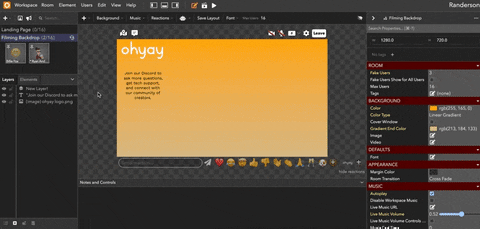
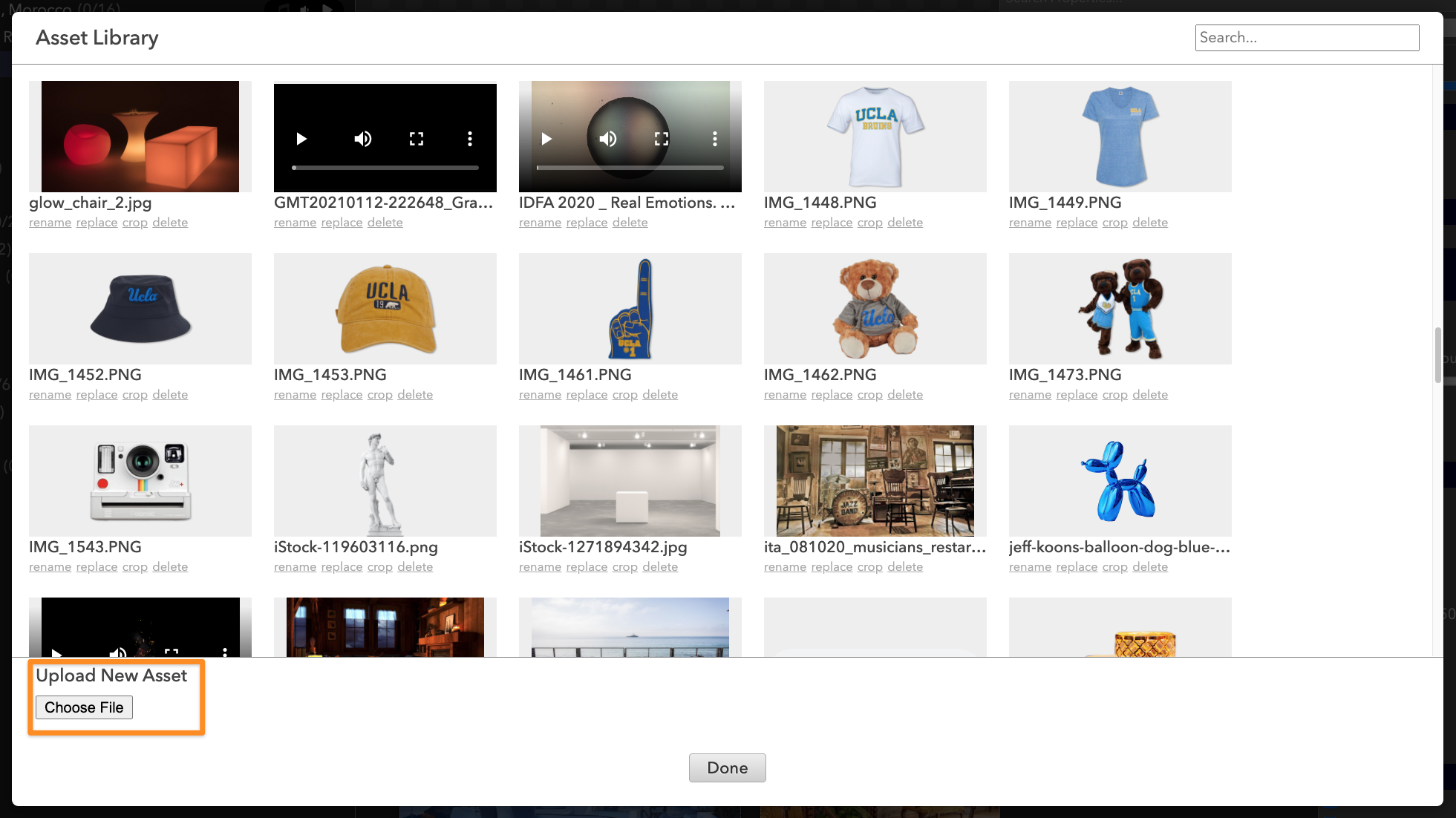
You can also change the color and gradient of the default black background, instead of uploading a background image.
Using a video as your background
To add a video background to your room:
- Open the Room Settings Advanced Properties panel.
- Click the
icon next to Video.
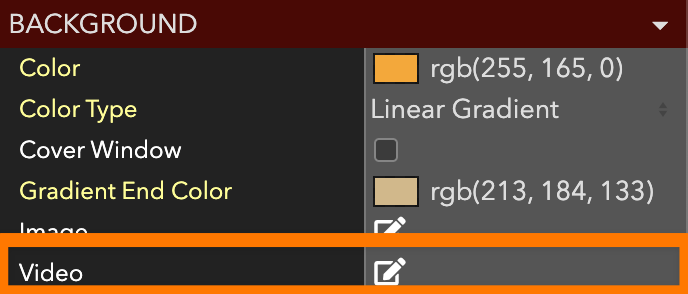
- Upload a video to your asset library.
- Select that video from your asset library, this video will become the background for the given room.
Updated over 3 years ago
