Workspace Management
Every ohyay event, meeting, or gathering starts with a workspace. You can build one from zero, try out a package built by ohyay, or copy one of your previous projects to use as a starting point.
How do I create a completely blank new workspace?
You can create your own workspace from scratch by either:
- Clicking on the
button next to My Workspaces.
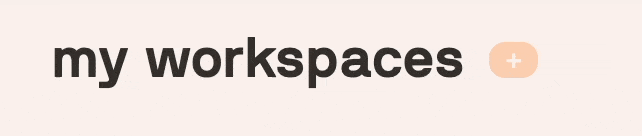
- Clicking on Empty Workspace under Create a New Workspace
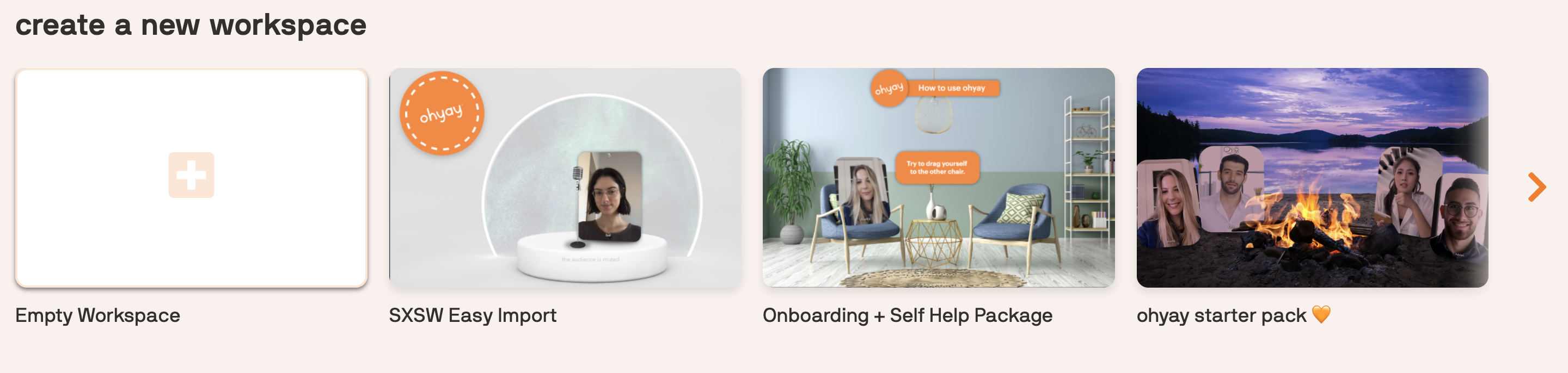
By default, your workspace will be empty and be called “Untitled.”
How do I import an already-built workspace?
When you login to ohyay, you’ll find your recent workspaces as well as workspaces published by team ohyay and our community of creators. Scroll down past your spaces to find packages available under Create a New Workspace or keep scrolling to see the Workplace Gallery
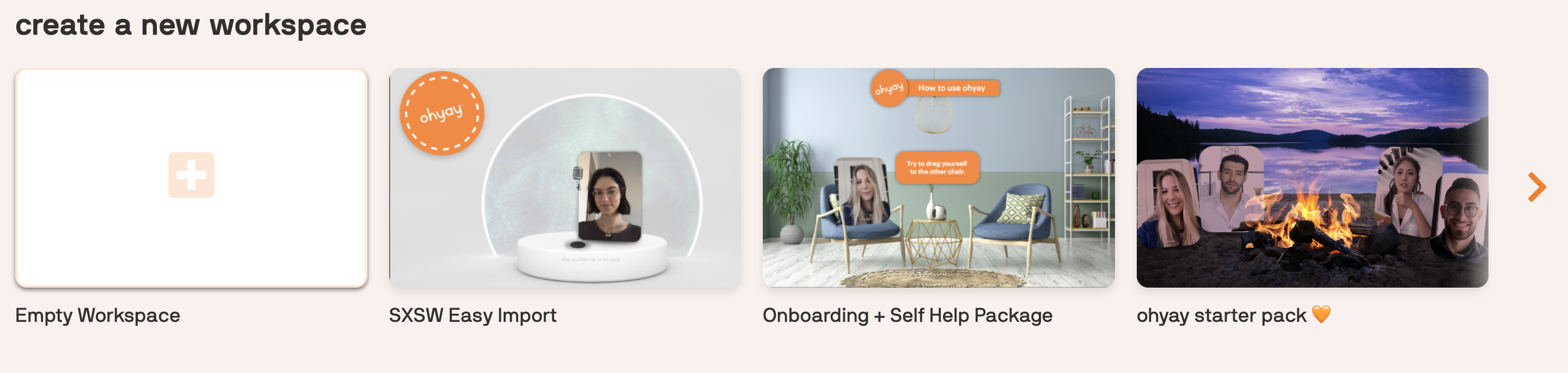
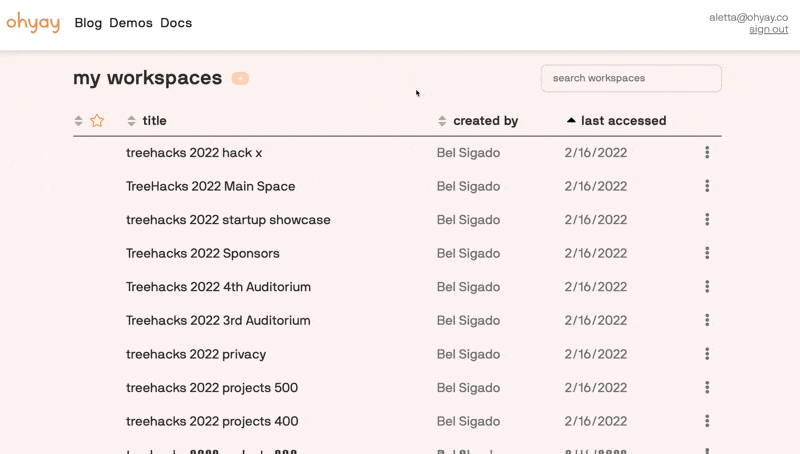
You can filter the Workspace Gallery to show featured workspaces, where you'll find themed packages, recent releases, and more created by the ohyay team and other creators, or by team ohyay to only show workspaces built by the ohyay team.
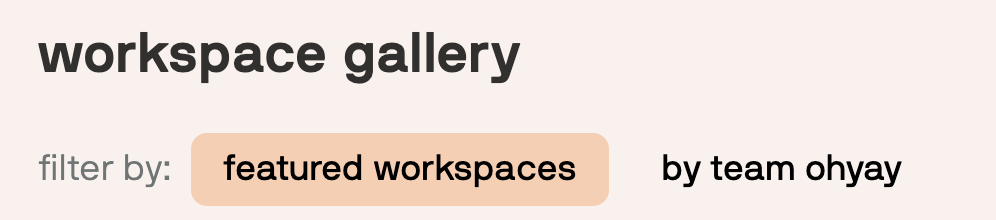
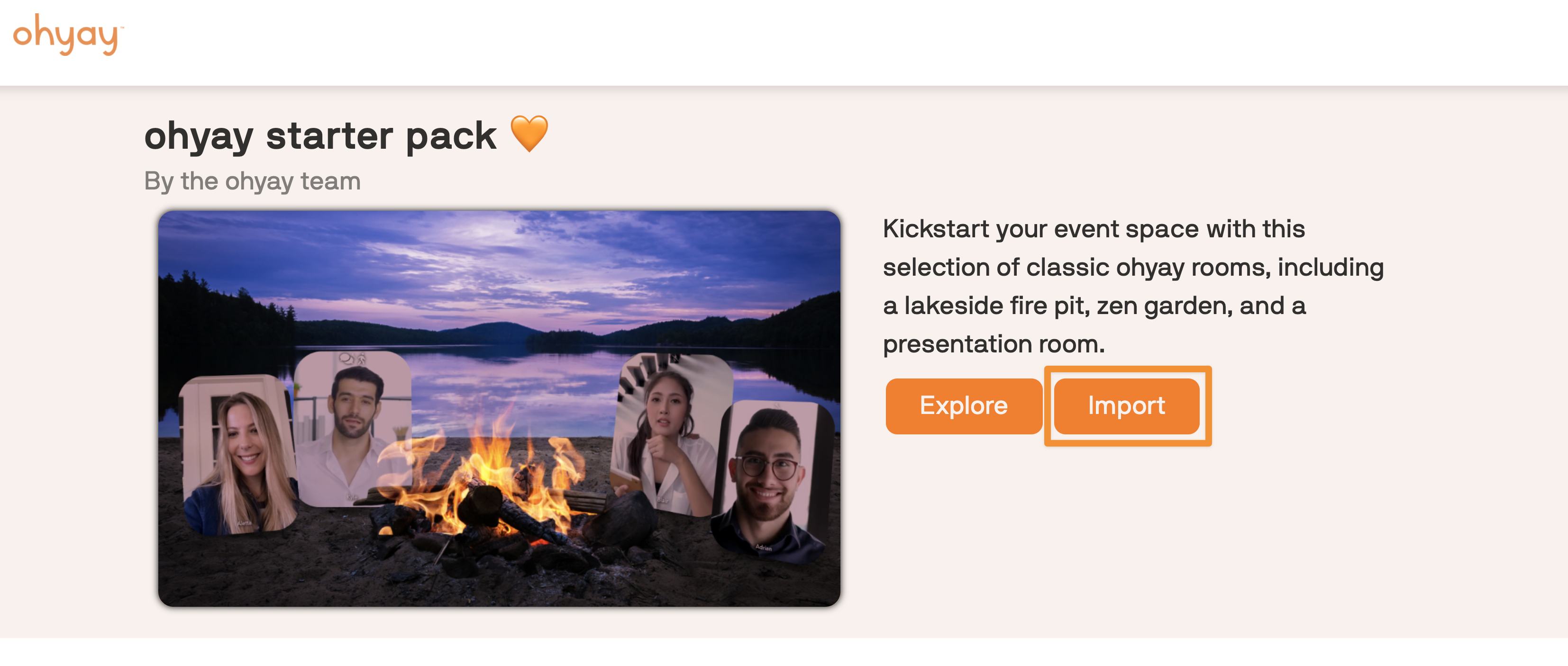
When you see one you like, click on Import to copy the workspace for yourself and make it your own.
Aren't sure what workspace to import?
If you aren't sure what workspace you want to import, you can click Explore. You'll be taken to a clone of the workspace to test it out and see what you think. You'll have 24 hours, after which that iteration of the space will expire, or you can choose to Keep it forever and add it to your workspaces.
Don't worry- you can explore as many spaces as you like as often as you want.
How do I copy a workspace I've used previously?
If you've got a previously built or used space that you like and want to reuse, you can easily copy the workspace to make a new version of it.
In your workspaces list, click on the three dots to the right of your workspace list. You'll be given the option to Clone the space, which will immediately make a replica of the workspace for you to edit.
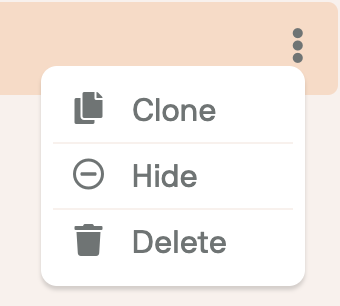
Updated over 3 years ago
