SSO (Single Sign On)
If you're hosting an event for your company or school and all of the guests have the same email domain (i.e. @university.edu or @newcompany.org), you likely want to use the Single Sign-On security setting. This will restrict access to your workspace to only users with matching email domains.
How do I restrict access to people with a single sign-on email address?
- Open your Workspace Settings and navigate to the Security category in the Advanced Properties panel.
- Click on All Users next to Authorization to pull up a dropdown menu.
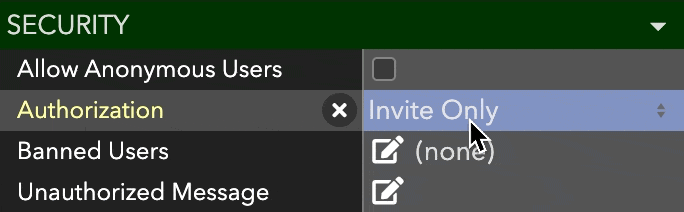
- Select SSO.
- Select the SSO provider. (Currently, only Google sign on is supported. Please reach out to us at [email protected] if you’d like to add a different provider).
- Enter the SSO domain (e.g. @ohyay.co, @university.edu). If left blank, anyone signing in with the provider will be granted access.
Guests using personal emails
If your guests sign in with their personal emails, they will not be able to access the event. Specify in your pre-event communications that all guests will need to sign into ohyay with the SSO domain.
Updated over 3 years ago
