User Search
A search box that allows users to search for each other in a room or workspace. Often used in events with many rooms and complex navigation.
User Search is great to integrate in events with many breakout rooms and complex navigation. You can place it in your notes and controls to allow staff to easily find a specific user, or in a workspace map to allow guests to find one another.
How do I add a User Search element?
Click on the plus sign in the Toolbar and search User Search. This will create a blank user search element in your space. It will look like the one below:
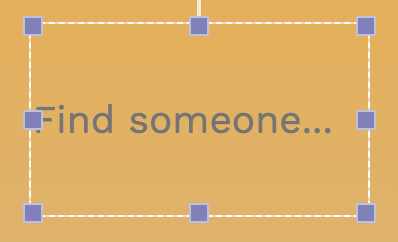
Use the blue boxes to move and resize the element to your liking.
What happens when I search for someone?
When you click the element while in or
mode, you will be able to start typing a name. You will see a dropdown menu listing the users that match your search, and their current room in ohyay.
If there is no one matching your search in the workspace, the element will display a message informing you.
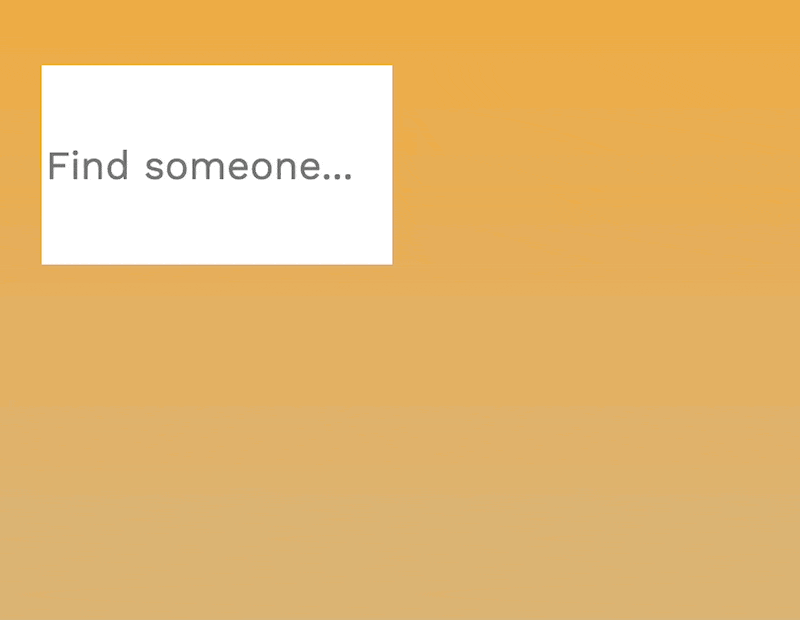
How do I change the way the User Search element looks?

You can use the Toolbar to change the font, size, background color, and other such properties of the element. The icon will change the background color, while
will change the opacity of the element.
I don't want it to say "Find Someone." Can I change the placeholder text?
At the right of the Toolbar, click on *Placeholder** to type in your own placeholder message.

Can I make certain users un-searchable?
There are two main ways to make users un-searchable. You can make the users themselves unsearchable, or you can make certain rooms unsearchable.
Making room unsearchable is easier.
- In the Toolbar, click Rooms to Search, and use the dropdown menu's
icon to add specific rooms to the search list. If you don't select specific rooms, the element will default to searching the entire space.

To make users unsearchable, follow the below instructions:
- Tag users you want to be made unsearchable. (ie, staff)
- Create a User Count/List element, and use the User Tag Excludes property. Select the tag (in this case, staff) for your unsearchable guests. The user count element will now only display those who do not have that tag.
- Create a User Search element. Open the Advanced Properties panel, and search Users to Search. Click the
icon to bring up the below dialogue.
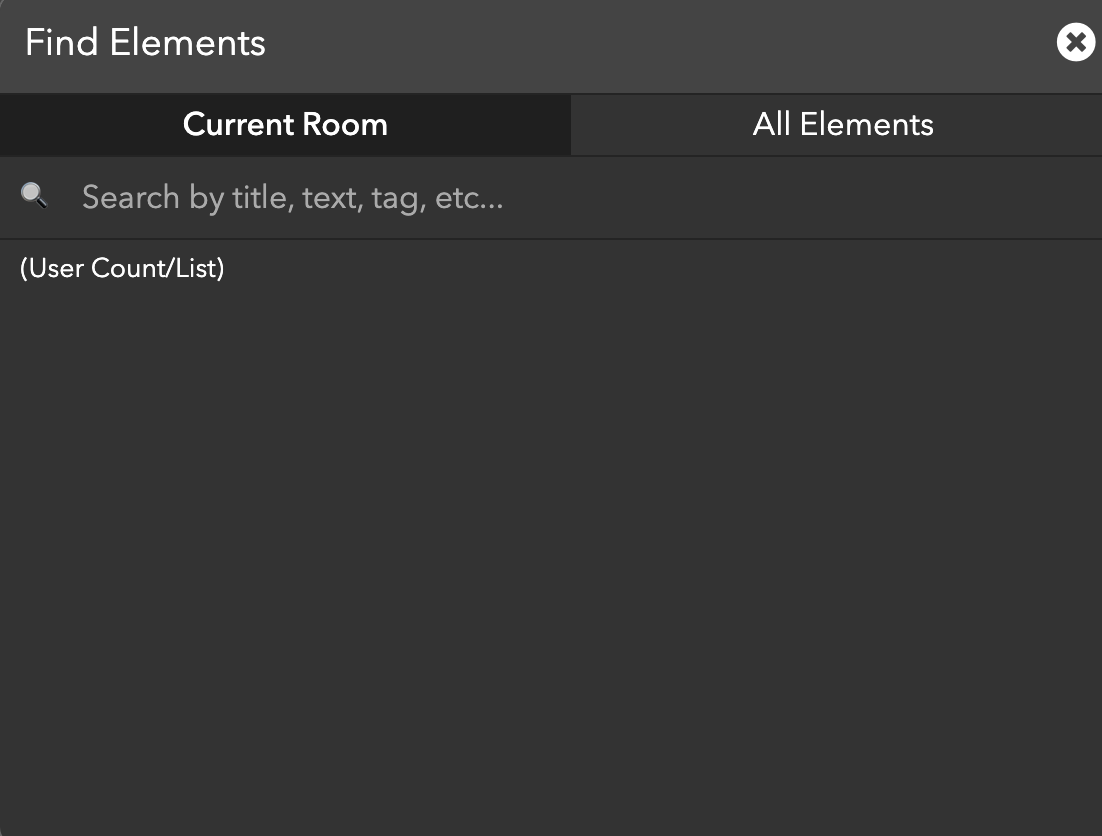
- Using this dialogue box, select the User Count/List element you just created. This will direct the User Search element to only search the users counted in that list, in this case, those without the staff tag.
Now when you use the User Search element, your tagged users won't be searchable.
Hide From Rooms List
Choosing to hide a room from the Rooms List will prevent it from appearing as a search result in a User Search element. Users in these rooms will be hidden from the search.
Updated over 3 years ago
Curious what else you can do with User Search elements? Check out some of our demo workspaces, chat with our creators in the discord, or head over to the community forums to ask!
