Workspace Font
Your workspace font determines the default font of all text elements, buttons, chat boxes, etc. and is a key part of unifying the look and feel of your event.
To change your workspace font:
- Navigate to your Workspace Settings Advanced Properties panel.
- Search for Font in the Default category and click on the
icon.
- Select a font from the options.
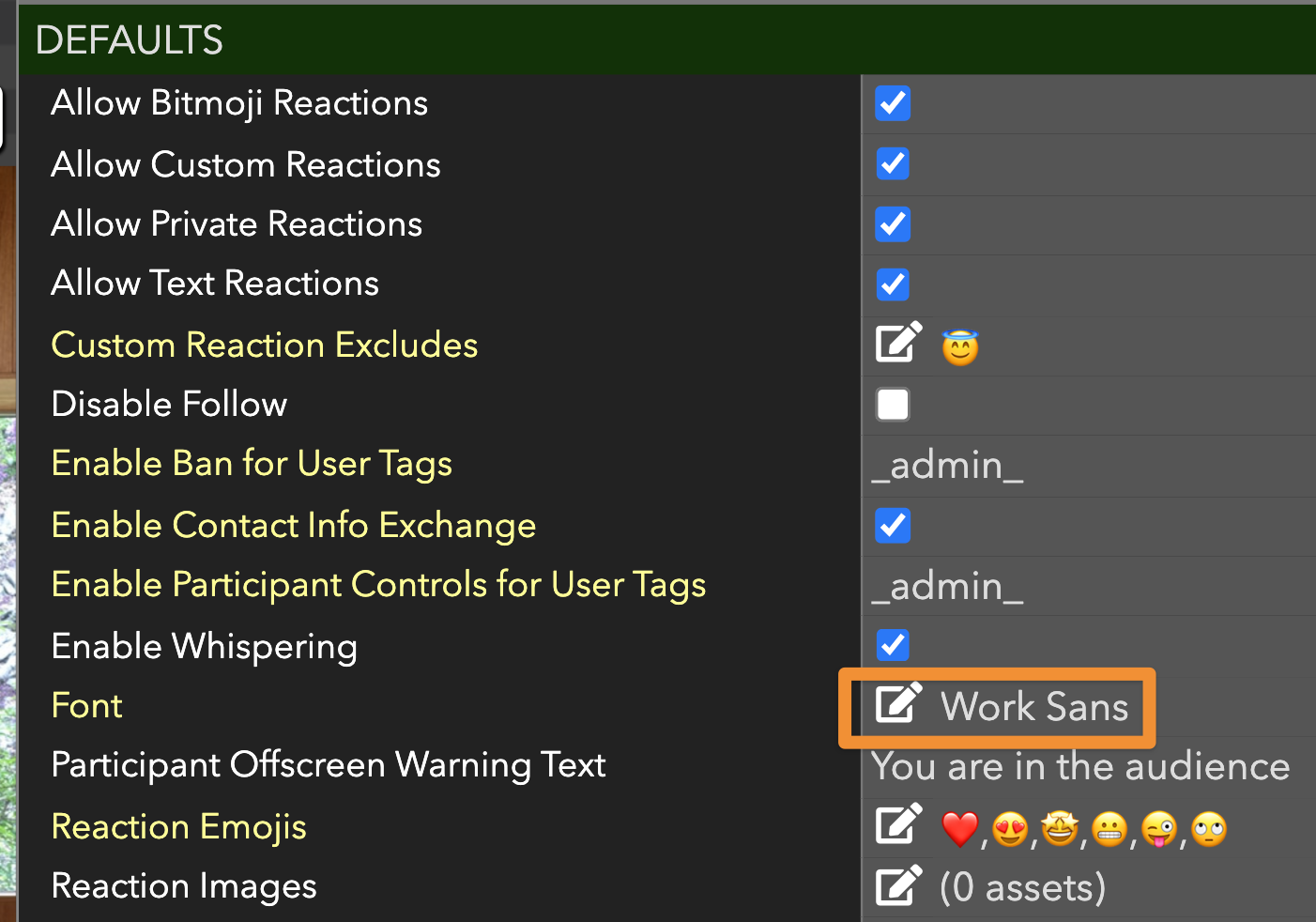
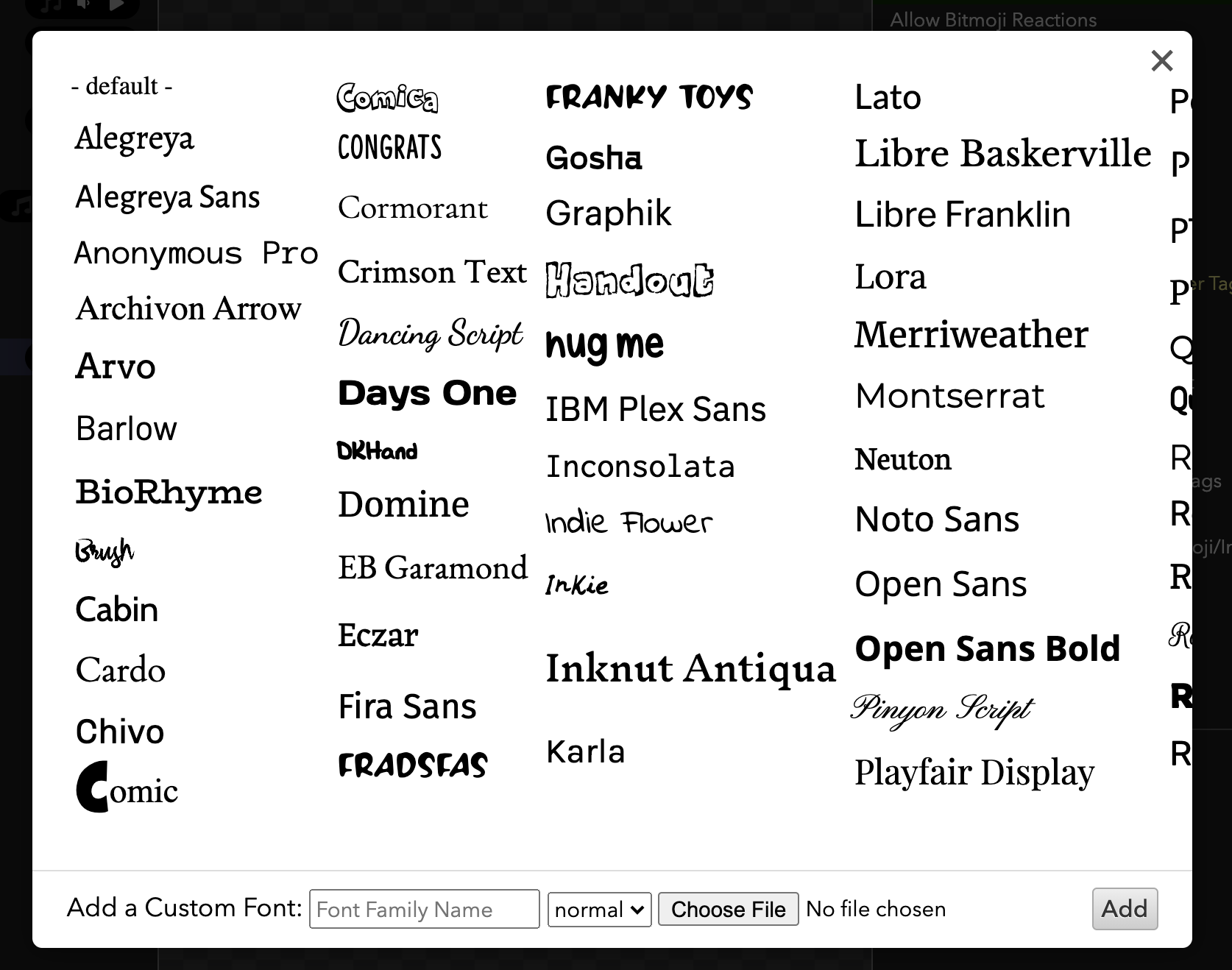
Now, any new text elements, buttons, chat boxes, etc. that you create should be in your selected font.
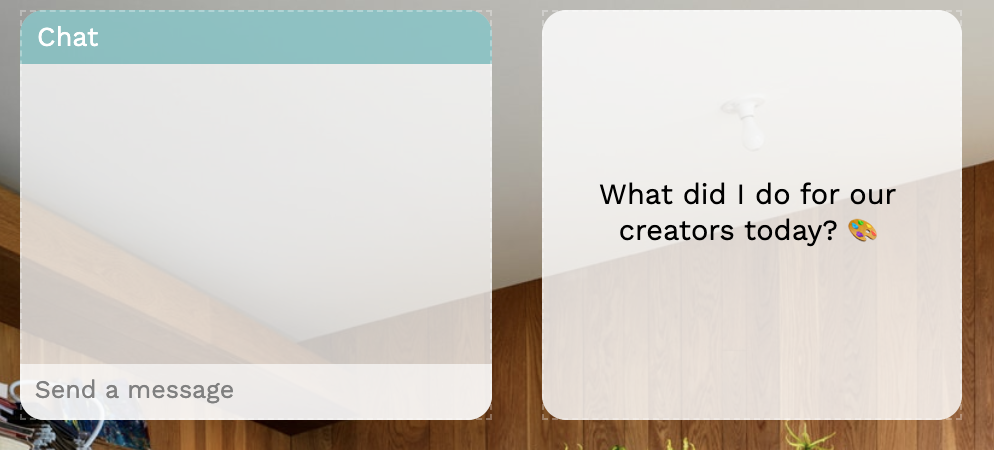
To upload your own custom font:
- Click on the
icon next to Font to open up the font menu.
- Click on Choose File at the bottom of the menu.
- Upload your custom font file. Please use OTF or TTF font file formats.
- Click on Normal to adjust the weight of your font.
- Click on Add and your custom font should automatically appear in the menu.
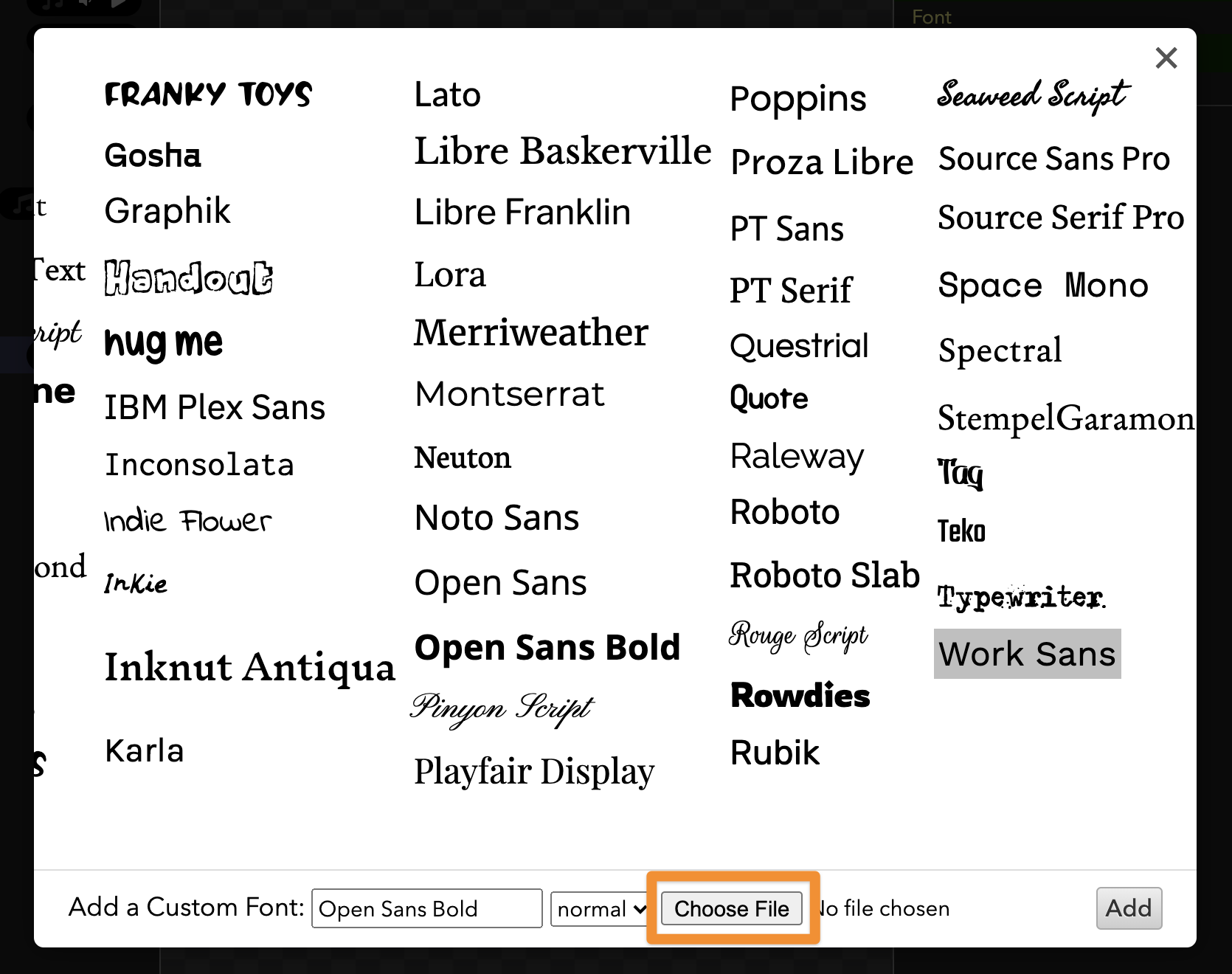
A few examples of event spaces where font choices made all of the difference:
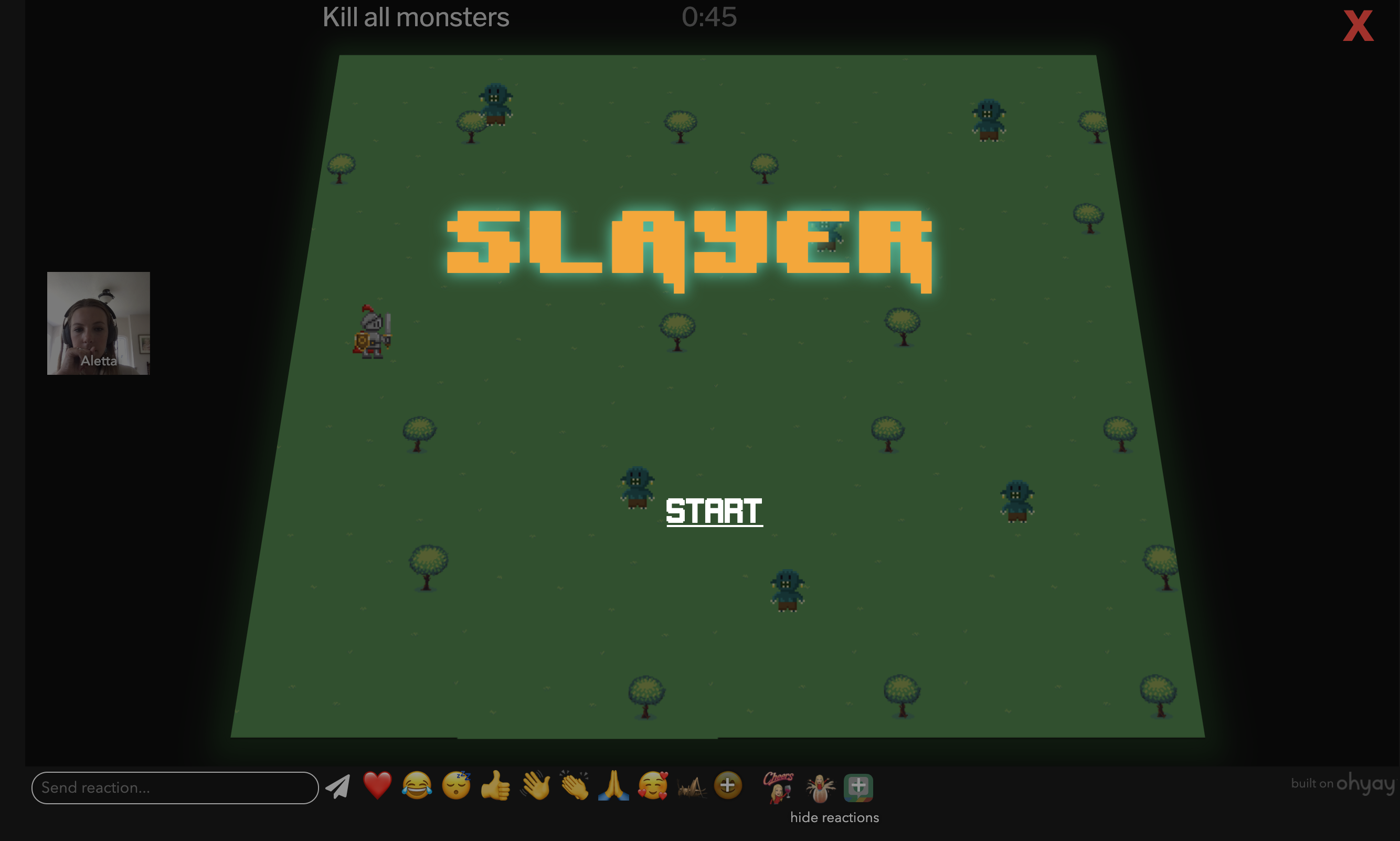

Updated over 3 years ago
