Join Modes
Click on a user slot to bring up its settings toolbar. You'll notice a setting called Mode that is by default set to Auto.
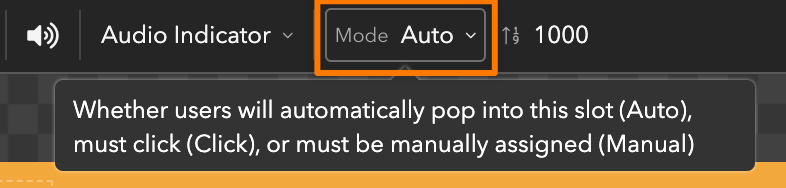
Click on Auto to see a few different options:
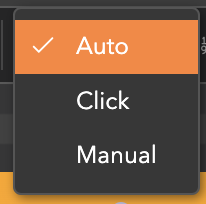
Auto
The default setting. Your guests automatically pop into the user slot you've added.
Click
Your guests can click into a slot to appear on screen. Commonly used in panel or Q&A settings.
Manual
Assign a user slot to a specific email address or tag. Only that user will be able to pop into the slot and will automatically appear in it upon entry to the room. Commonly used in auditorium settings.
To manually assign a slot:
- Click on the user slot to see its settings in the toolbar.
- Select Manual from the dropdown.
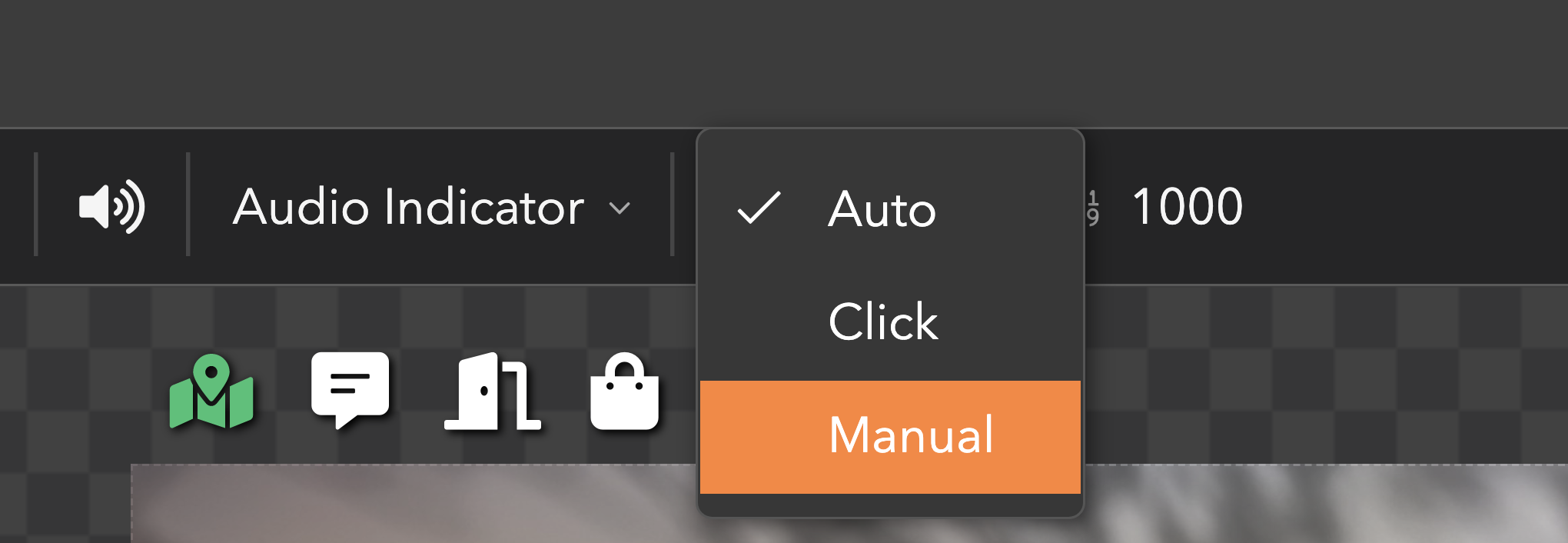
- Type in the email of the user.

When the user enters the workspace, double check that they've come in with the email that you've typed in.
Be careful not to move yourself or a test bot into the slot. You'll reset it and have to type in the email again.
Updated over 3 years ago
