Setting Up a Presentation
Presentations are often desired in auditorium rooms. This guide will explain how to set up the main components required for a successful presentation. Please refer to the AUDITORIUM guide to learn more about room layout basics.
- Add a user slot for your presenter(s). If you would like to restrict who can join this slot, change the assignment of the slot to manual, enter the email of the determined speaker, and set User Dragging to No Dragging.
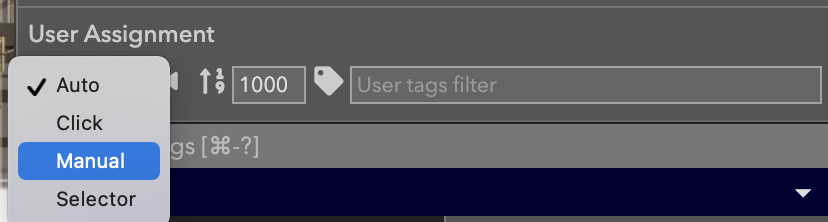

- Add a screen share element. Do so by adding a user slot to the canvas in whatever size you want your screen share to appear. Toggle the stream type in the user slot settings from user video feed to screen share.
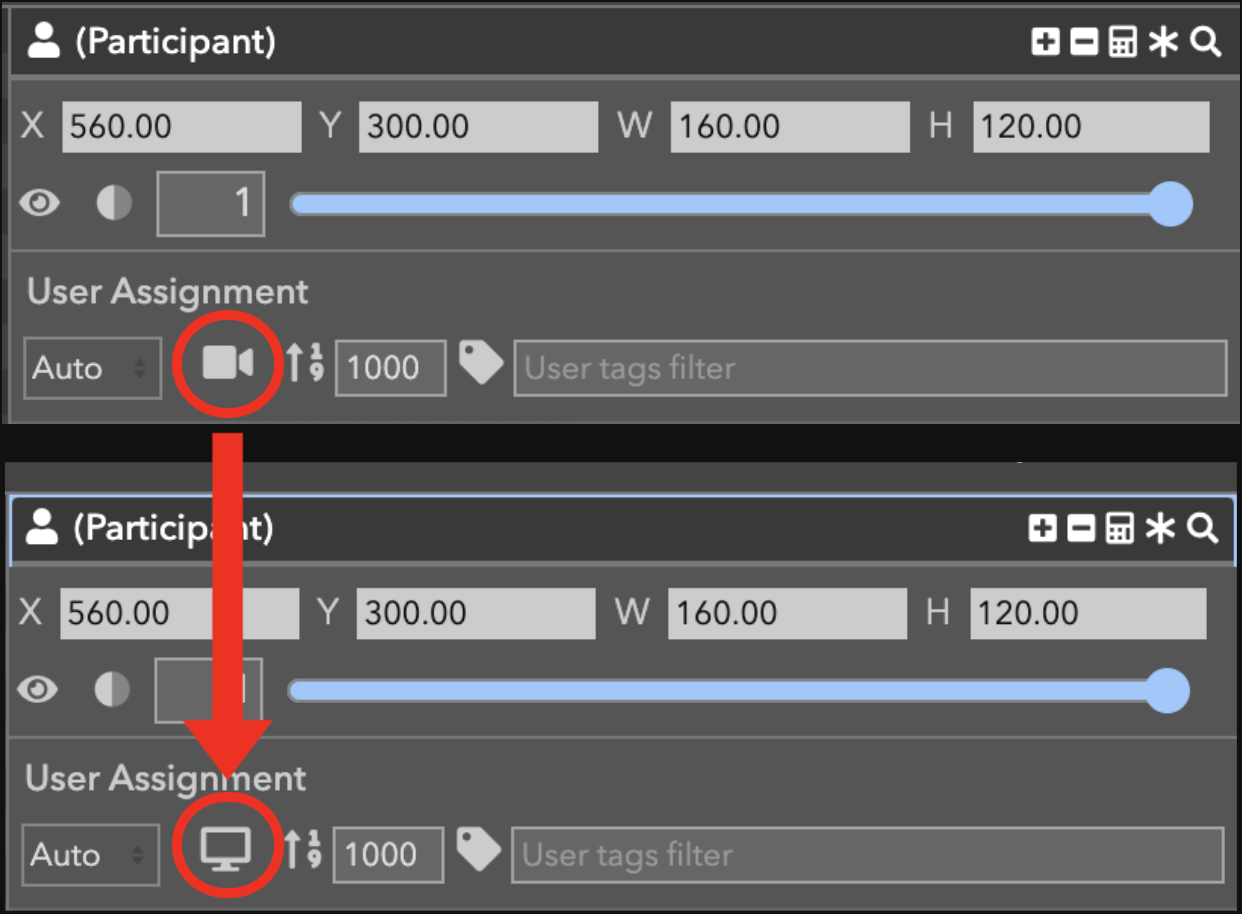
- Ask speakers to arrive early to the event & give them a URL that links directly to the presentation room and ask them to practice screen sharing from a chrome tab. In the lower left hand corner of the screen share prompt, they need make a determination for whether or not to share audio.
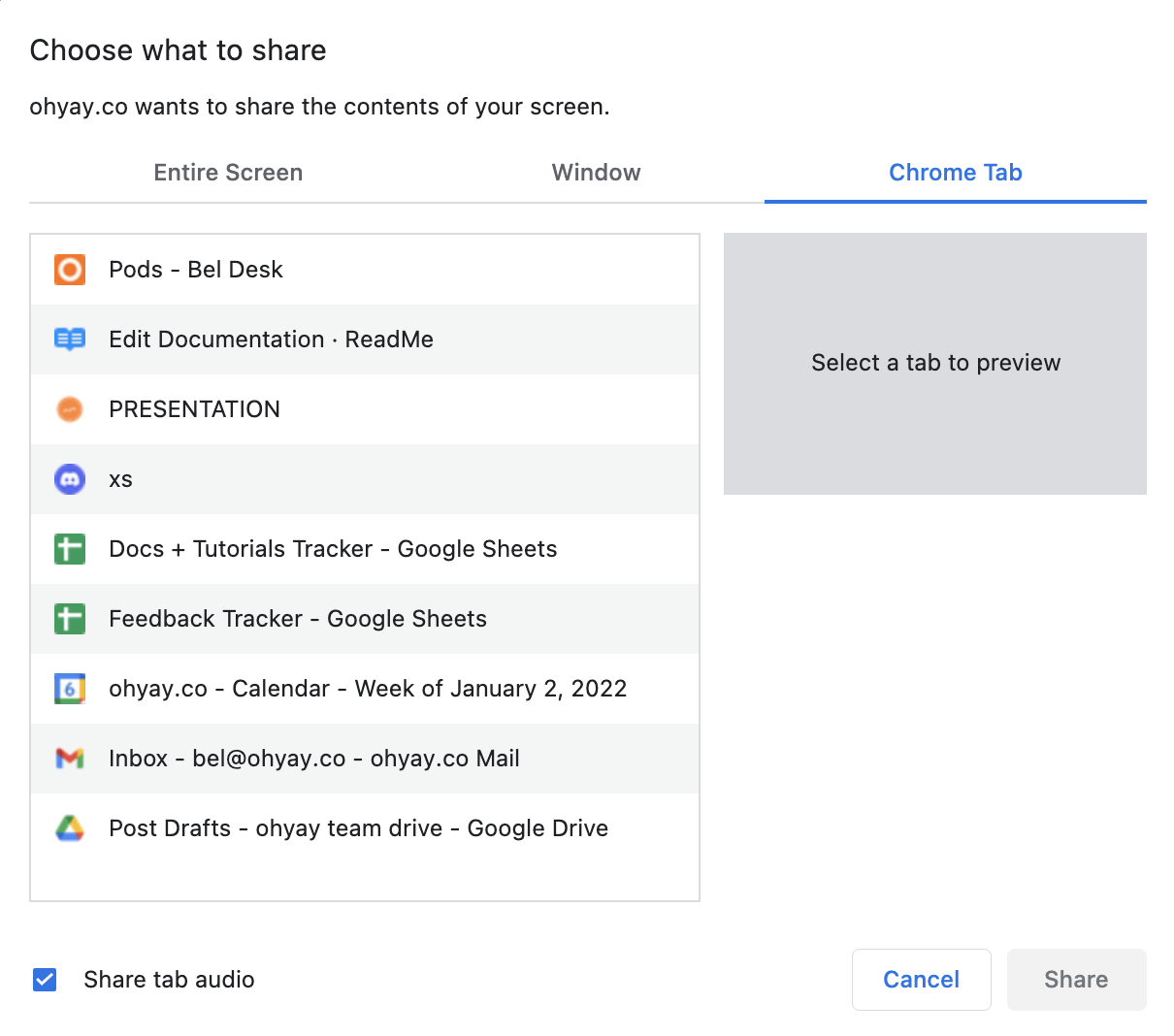
- If a speaker who is screen sharing freezes, it is likely that their screen share will as well. Instruct them to refresh their browser and restart their screen share.
- In the Room Settings under User Media, either list the user emails or tags that will be allowed to screen share. Setting this up ensures that your audience will not be able to overtake the current presenter's share.

Changing the room layout during your screen share presentation
Users often desire a different layout when a user is presenting a screen share versus when they are not. Using a mix of layout buttons & a screen share element you can achieve this quite easily by following the steps below.
- Create the layout on your canvas of how you want the room to look when your speaker(s) is screen sharing
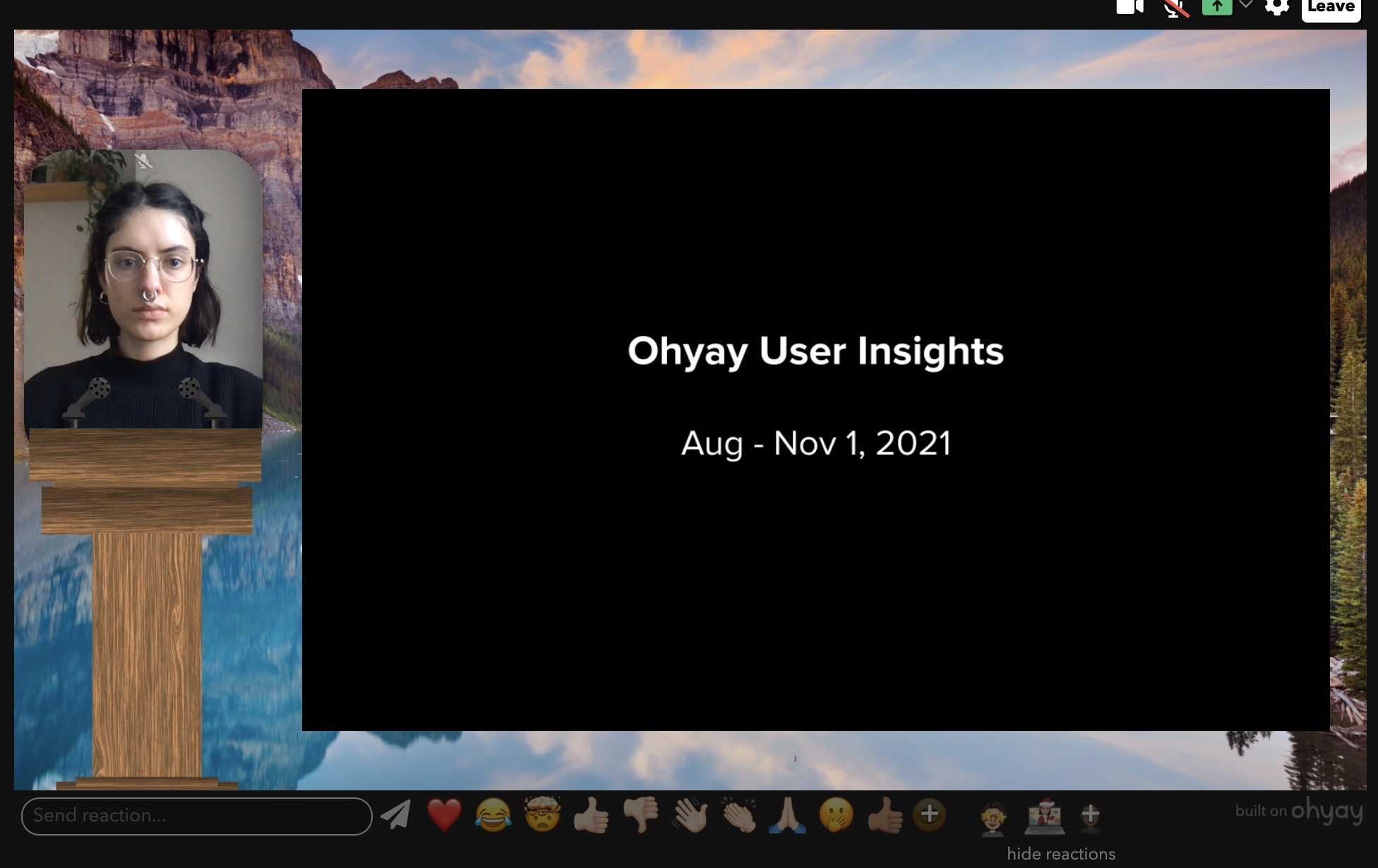
- Add a Layout Button (learn more about LAYOUT BUTTON here), label it Screen Share, and snapshot the layout. Move the button to Notes and Controls if it should be admin-only access, or set Visible for Condition > Current User has tag "tag_you_gave_speaker"
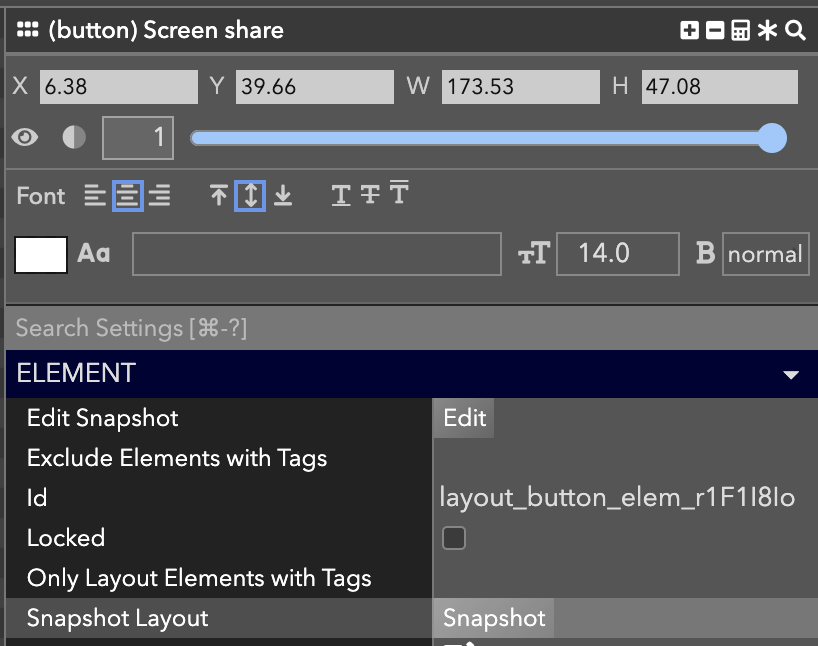
- Now, move your screen share element off-canvas, and reposition your speaker and audience to where you please. Open the screen share element settings and reduce Audio Volume to 0.
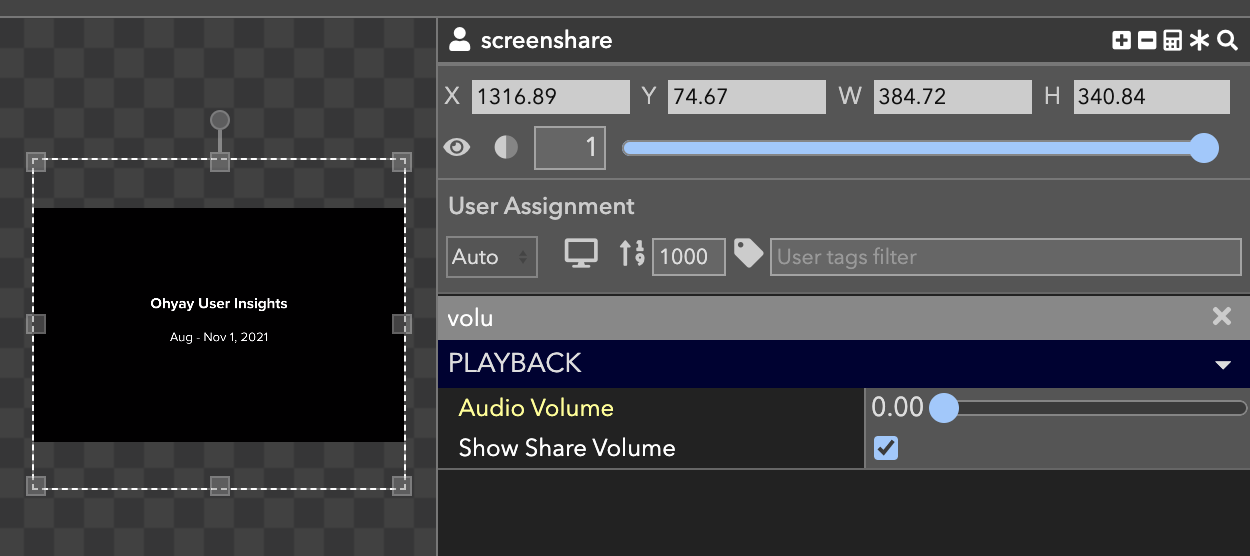
*Add another layout button, title it "No Screen Share," and snapshot this layout.
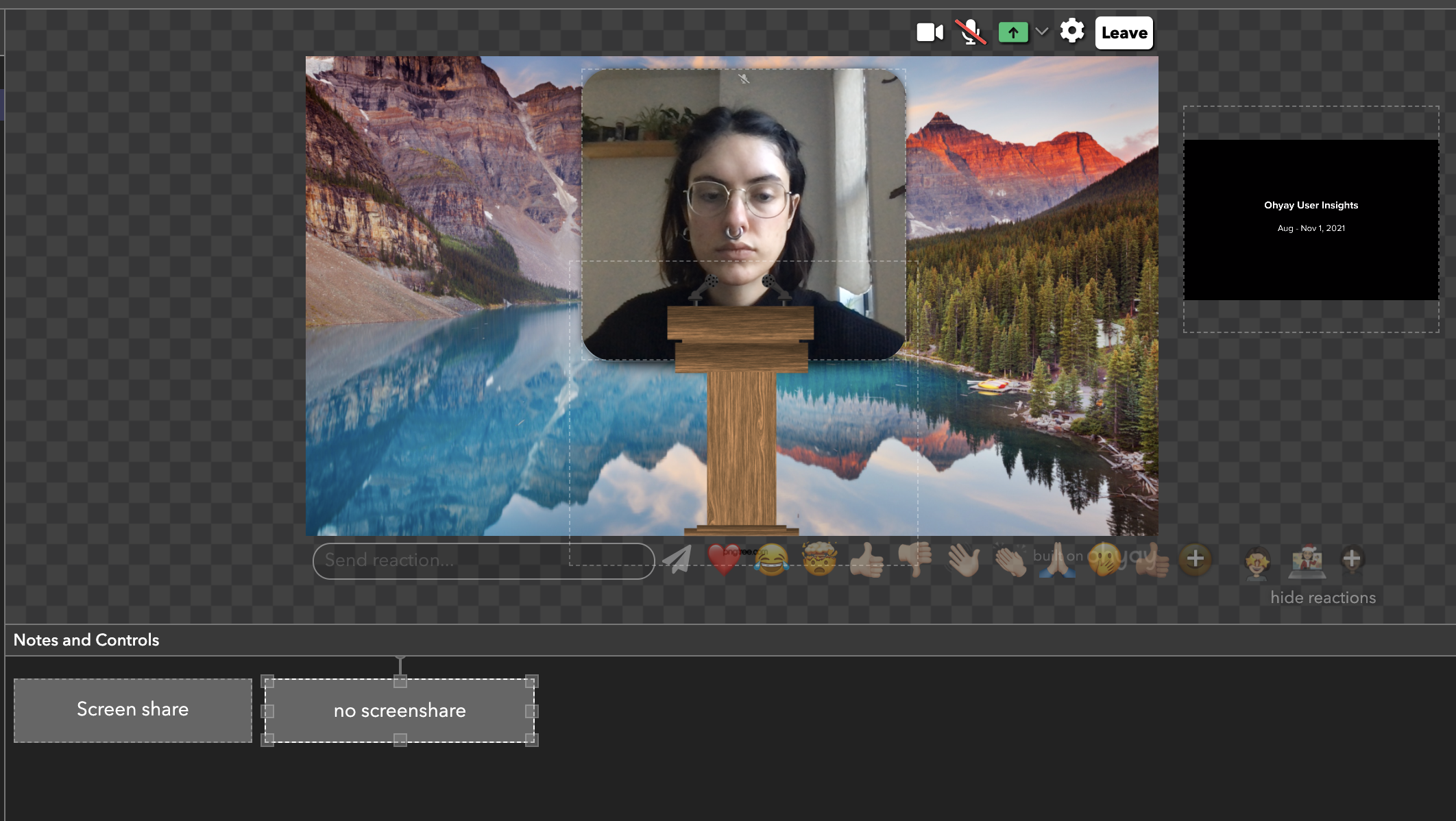
You will now be able to toggle between the two layouts.
Updated over 3 years ago
