Multi-User Slot
A slot that hosts multiple video feeds and auto-populates based on how many users join. Often used as “overflow space” to accommodate an unspecified number of users.
Multi-User Slots are great for presentations, theatre settings, and classroom setups- basically, any event where you don't know exactly how many people will be in the room, but you know you want to be able to see everyone on screen without having to add a new User Slot in the moment.
Multi-User Slots will automatically adjust the size and position of the current users to add the new person, without you having to do anything at all.
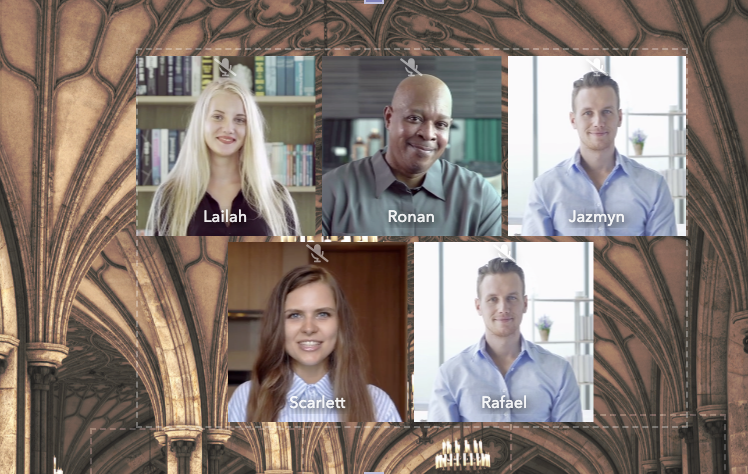
It's best to think of a multi-user slot as container that holds user slots within itself. You can edit and manipulate the container, which will then control those slots. You cannot individually edit one user slot within the multi-user slot- it's all controlled via the multi-user slot properties.
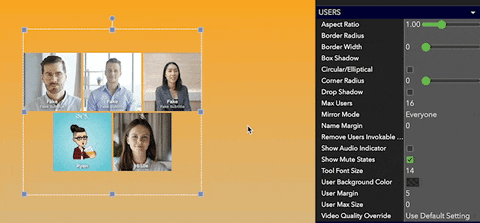
How do I add a multi-user slot to my room?
Click the button in the toolbar, and select the
icon to add a blank multi-user slot to the room.
You can move, resize, deform and rotate this container however you like using the blue boxes.
How do I change how the users look?

Using the multi-user slot Toolbar, click on User Styling. This will open a dropdown menu giving you control over a number of features, including the shape of the user's video, corner radius, audio indicator, or drop shadow. Other icons on the left of the Toolbar will control opacity , distort the multi-user slot
, etc.
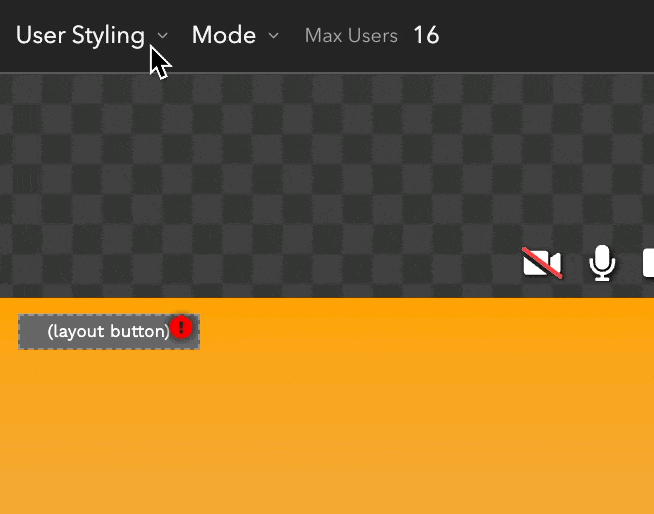
How do I change modes? (Audience/Meeting modes)

Using the multi-user slot Toolbar, click on Mode. This will open a dropdown that allows you to select from the default mode (where the multi-user slot acts as a normal video feed), Audience Mode and Meeting Mode.
Click Audience Mode to be able to rotate users on-screen. Users who are off-screen will not be heard.
Click Meeting Mode to allow users who are off-screen will still be heard.
I don't want accidental sound from my audience. How do I mute a multi-user slot?
The easiest way to prevent accidental un-mutings from the audience is to control the internal and external volume for the multi-user slot.
The External Volume will control the volume at which users outside of the selected multi-user slot will be able to hear the audio feeds of users within the multi-user slot. To prevent sound from being heard in the entire room, use the slider to set this to 0.
The Internal Volume will control the volume at which users within the selected multi-user slot will be able to hear other users within the same multi-user slot. If you're hosting a watch party, or want the audience to be able to talk to each other without distracting a speaker, this is the control you're looking for. If you want to make sure they can't hear each other and detract from a speaker, use the slider to set this to 0.
To set both to the same level, you can use the slider in the Toolbar. To control them individually, open the Advanced Properties panel.

I have more audience members than I can see on-screen. How do I rotate them?
Switch your multi-user slot into Audience Mode. This will give you control over how many users are visible at any one time in the multi-user slot, and to set how many seconds there are between the rotation of users.
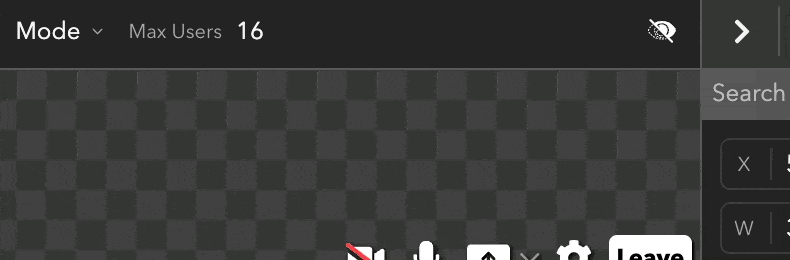
Camera-On Users Only
If you want to make sure that only users with their cameras turned on appear in the rotation or multi-user slot, use the tag camera_on .
How do I control who joins which multi-user slot?
Short answer: Tags!
Long Answer: Still tags. Select the element you want to restrict, and open its Advanced Properties panel. Search for Auto-Join Tag Filer under the *Element** category, and click into the text box next to it. You can add tags to control who will join the multi-user slot. For additional details, see our document on Tags to learn more.
Updated over 3 years ago
Curious what else you can do with Multi-User Slots? Check out some of our demo workspaces, chat with our creators in the discord, or head over to the community forums to ask!
