Custom Maps
The most common way for users to navigate an ohyay workspace is to click on rooms in the list of rooms displayed by the Room List (the vertical panel on the left side of the screen). To enable more customized interfaces for navigating a workspace, ohyay provides the option of Map Room based navigation.
(Map room is an option for the property: Workspace properties > Interaction > Room Navigation Style)

When Map Room navigation is enabled, you must specify a room in your workspace that ohyay will display as the map in place of the left side Navigator. In the example below a room titled "My Map Room" is selected as the map.

When Map Room navigation is enabled, clicking on the icon in the top-left of the screen will not open the Rooms List. Instead, ohyay displays the specified map room as an overlay on top of the current room. (Opening the map does not move users from their current room, it only displays the map as a visual overlay covering the contents of the current room.)
Custom map overlays allow workspaces to design navigation experiences specific to their needs. For example, the map on the left below is a grid of links to workspace rooms. On the right, the creator has chosen to present a workspace as a floor plan of a virtual apartment, with each room in the floor plan linking to a different ohyay room in the workspace.
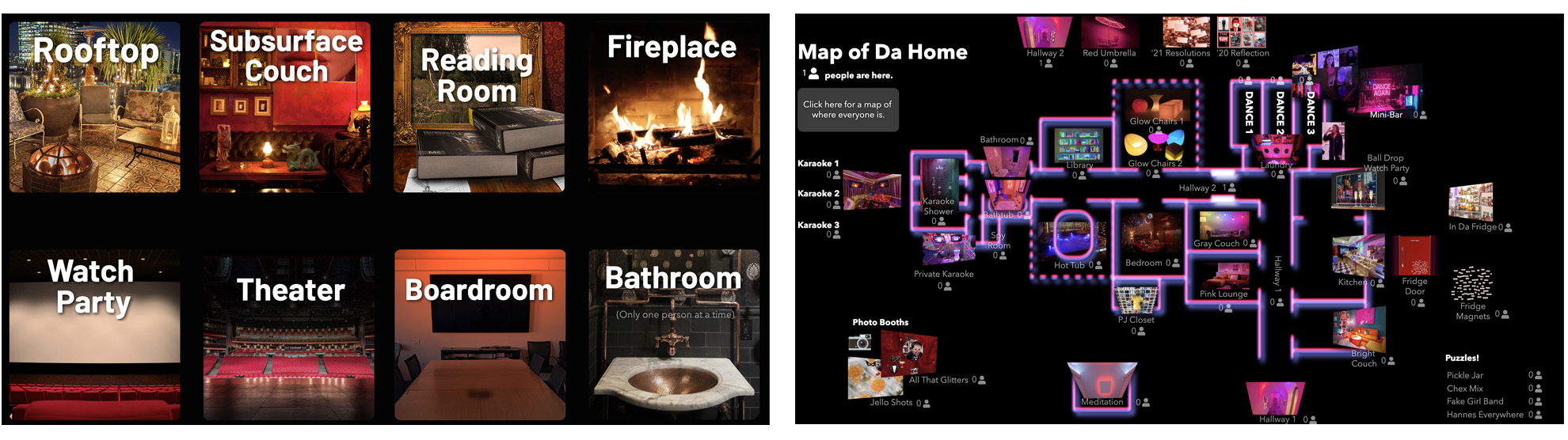
Using a room as a custom map overlay vs. as a regular main menu room
An alternative to designating a room as a map overlay is to treat the room as a regular ohyay room that users should visit to see an overview of the workspace, and provide links throughout the workspace back to that room. However, designating a room as a map overlay has the following benefits:
- Users can view the map overlay without leaving their current room. This means a user can view a workspace map to understand what options are available to them without leaving the conversation in their current room.
- Since the map overlay is always accessible via the
icon, creators don't need to manually add elements to rooms that link to the map.
- Since users are never "residing in" the map room, in user counts/lists they are always shown as being in one of the regular rooms in your workspace.
However, there are also reasons why creators might prefer using a regular room for workspace navigation instead of map overlays. For example, forcing users to explicitly navigate to a main menu/map style room can be preferable if a creator wants users to be able to see and chat with other users that are also looking at the map. In this situation, the main menu/map room functions as a virtual hallway where people in your event pass by each other while moving from room to room.
Updated over 3 years ago
