User Avatars
Displays all users in the room as interactive avatars or as Bitmoji (for users who have one).
The User Avatars element is a fun and interactive alternative to the Multi-User Slot element. It gives users a sense of presence in a room even when their cameras are off.
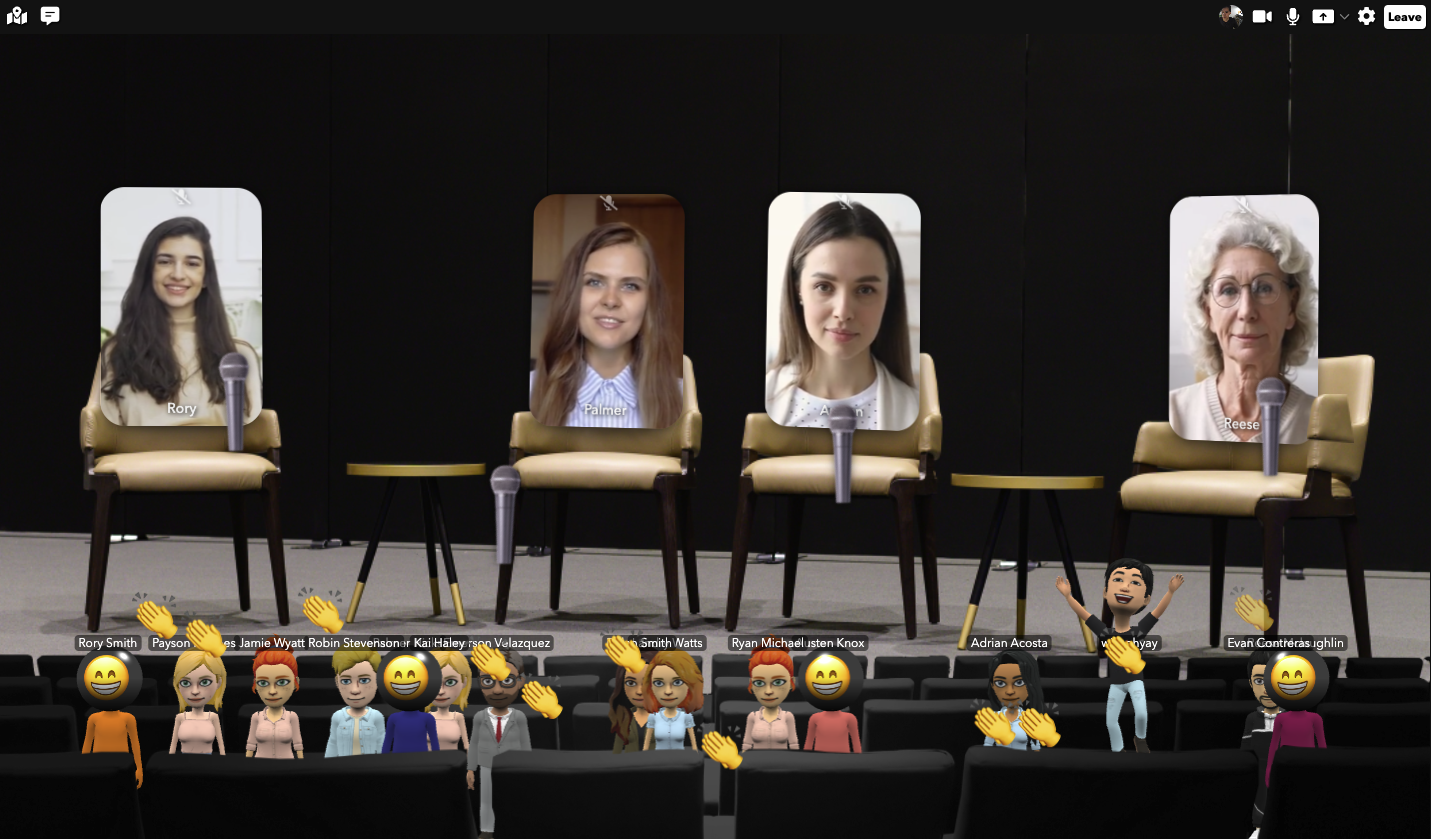
A User Avatars element showing audience members as avatars below the stage.
Try it out!
Check out our published sample room Stage Panel With Avatars.
When should I use the User Avatars element?
This element could be a good fit when:
- Your audience tends to keep their cameras off and you'd like an alternative way for them to "be present"
- The playful and casual aesthetic of cartoony avatars is suitable for your event's tone
- A portion of your audience already has a Bitmoji
In terms of rooms, the User Avatars element can be used in most places where the Multi-User Slot element can be used. For example, auditoriums, panels, and All Hands rooms.
How can avatars interact?
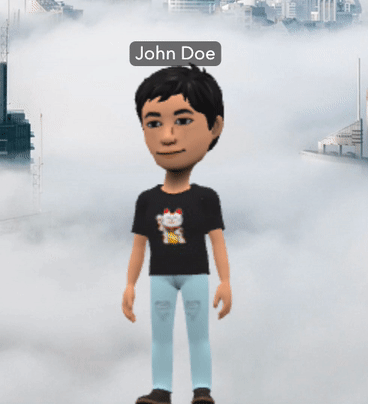
A Bitmoji avatar animating in response to the "👋" reaction.
Avatars can interact with the room in a few ways:
- Clicking on the element will cause the user's avatar to run to the click location
- Certain emoji reactions from the Reactions Bar will trigger the avatar to animate and emit emoji particles
Have any ideas or suggestions?
Post on our community forum or hop on our Discord to join the conversation!
Emoji reactions that trigger animations:
- ❤️ — avatar jumps up and down excitedly
- 😂 — avatar laughs
- 🤯 — avatar falls down in shock
- 👍 — avatar smiles and dances
- 👎 — avatar cries in a tantrum
- 👋 — avatar quickly waves
- 👏 — avatar smiles and twirls
- 🙏 — avatar falls on their knees in a pleading manner
What about users that don't have a Bitmoji?
For users that don't have a Bitmoji, ohyay displays a default avatar with a random color and a spherical head showing the user's profile image or emoji. See the
3D Avatar Default Bitmojiproperty for details.ohyay will also show a small login prompt for these users when they enter a room with a
User Avatarselement (screenshot below).For a more personalized experience, we recommend encouraging users in advance to create a Bitmoji and connect their Bitmoji to ohyay.
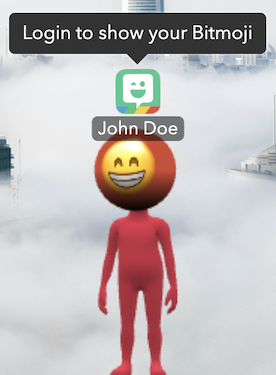
Users who aren't logged into Bitmoji will see this prompt when entering a room with a 3D Avatars element.
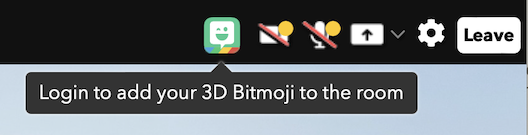
If User Avatars Default is disabled, then users without a Bitmoji will see this.
Properties
- User Avatars Default: If enabled, displays a randomly colored avatar with a spherical head showing the user's profile image or emoji for users that are not logged in or don't have a Bitmoji. Otherwise, only users that have a Bitmoji are displayed.
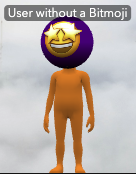
A default avatar showing the user's profile emoji and color.
-
User Avatars Display: A mode that determines which users in the room to display. Supported modes include
Users not in slots(users that are not in a User Slot)) andAll users(all users in the room). -
User Avatars Emoji Particles: If enabled, emits emoji particles from avatars when their users send reactions from the Reactions Bar.
-
User Avatars Limit: The maximum number of avatars to display at a time. A large number of avatars in a small area can look very busy and crowded (and take longer to load). We recommended setting this based on the needs and design of your room.
-
User Avatars Name Labels: If enabled, display user names above each avatar. Otherwise, only the avatar is displayed.
Updated over 3 years ago
