Chat Bar
Ohyay provides a default chat experience, the Chat Bar, that can be enabled by toggling Enable Chat Bar in your Workspace Settings.
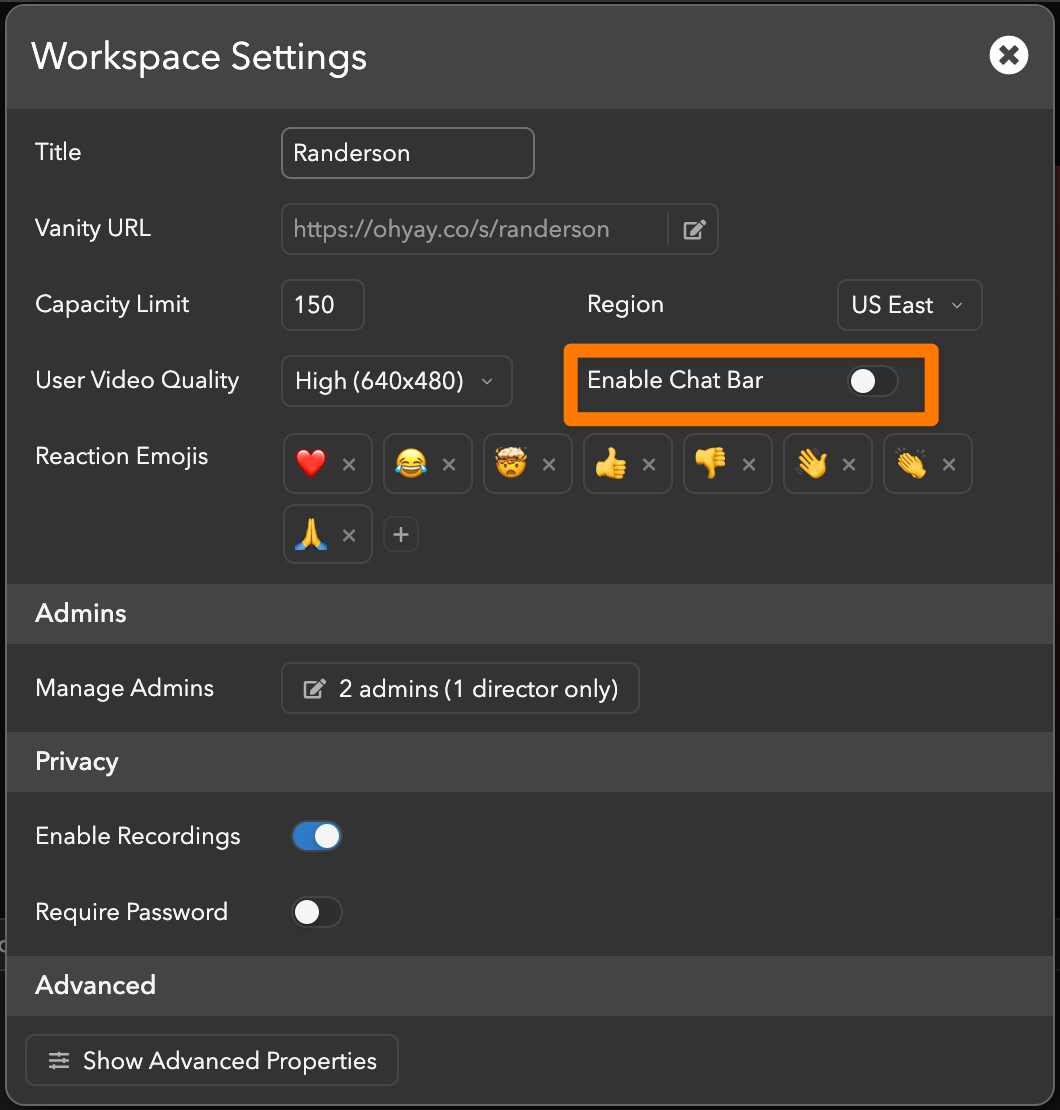
If chat is enabled in your workspace, users will see a icon in the upper left of their screen that will open the chat bar on the left:
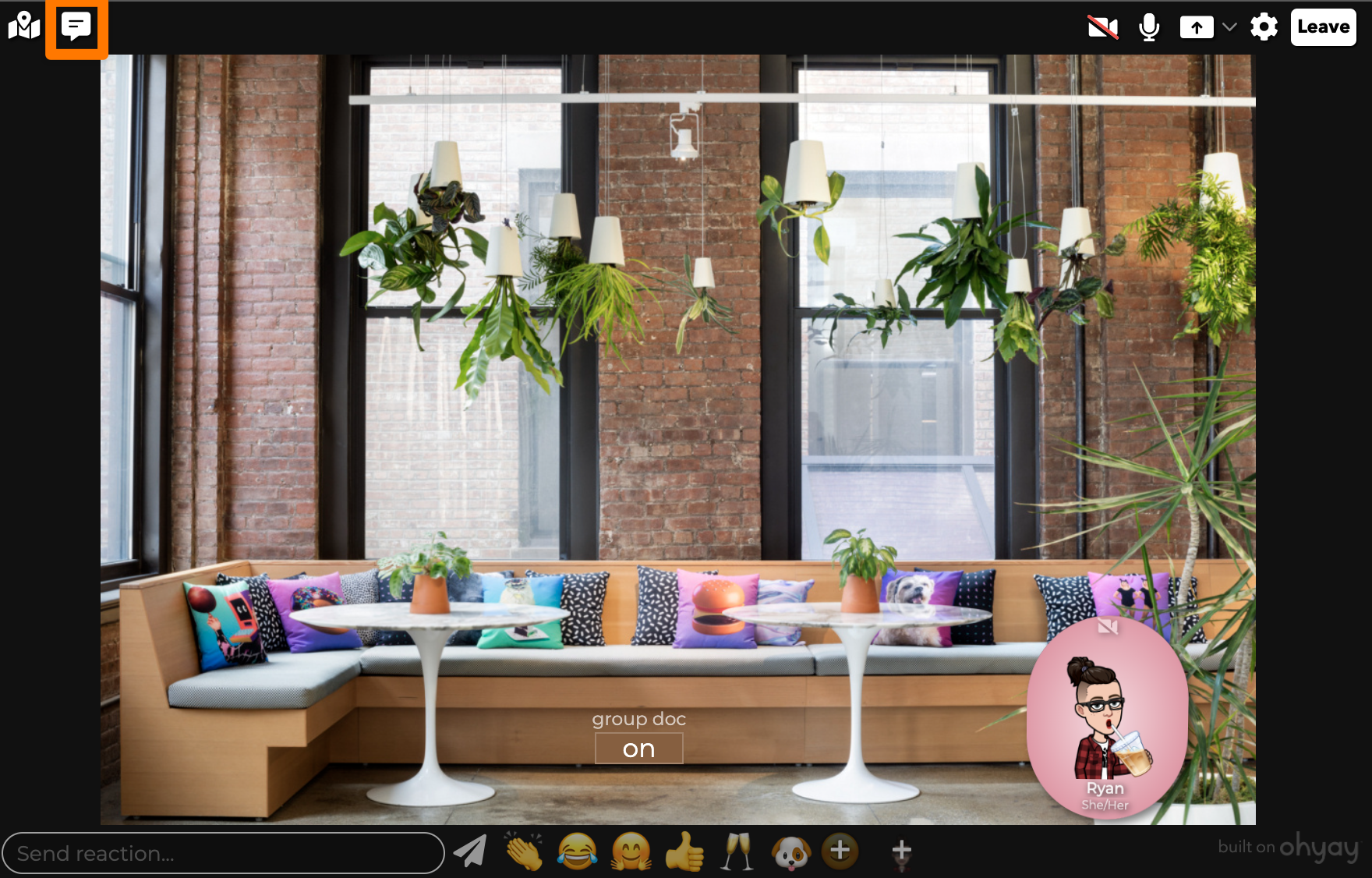
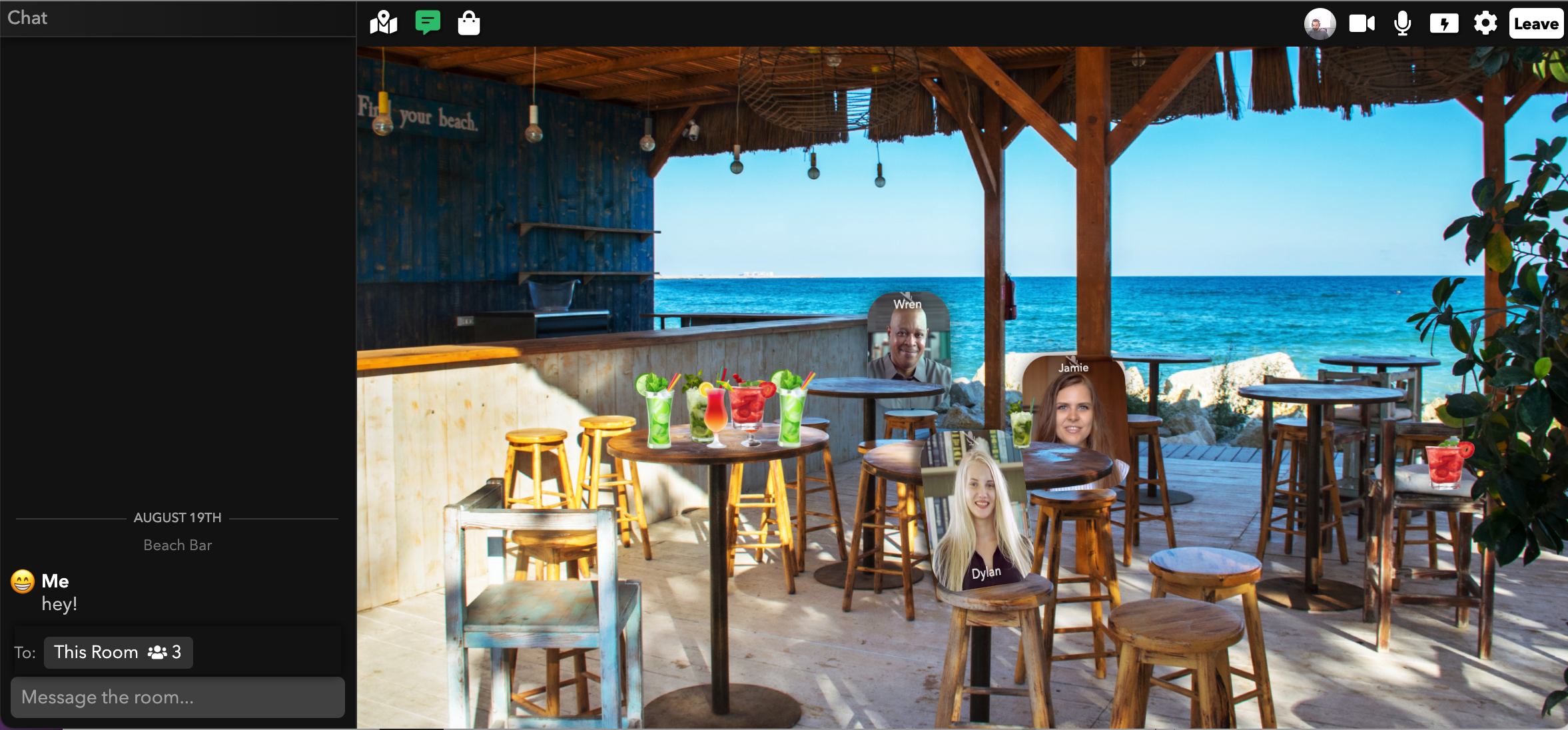
You can send messages to the room (default), to everyone in the entire workspace, or directly to a single user.
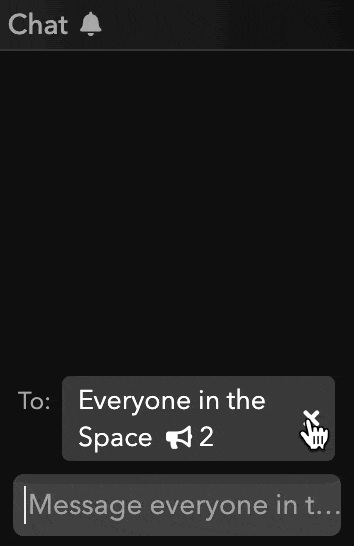
You will only see chat messages from when you enter a room — you will never see old messages. If you would like your users to be able to see messages sent from before they came online or into the room, use a Chat Element directly in the room instead.
As an admin, you can customize the option to send to the entire space or the current room to fit how you want people to communicate via that chat.
Chat Retention
Chat messages are only retained for 24 hours and then are deleted.
No Universal Clear
The chat bar works differently than chat elements because it is a history of what each user has seen as they navigate the space. Because of this, there is no universal clear.
Restricting Messages to Specific Groups
Look for Restrict Chatting to Everyone User Tags in your Workspace Settings Advanced Properties panel to restrict chat messages to specific groups in your workspace. For example, you can enter admin in the field next to Restrict Chatting to Everyone User Tags if you only want admins to be able to message each other. See Tags to learn more about tags in ohyay.
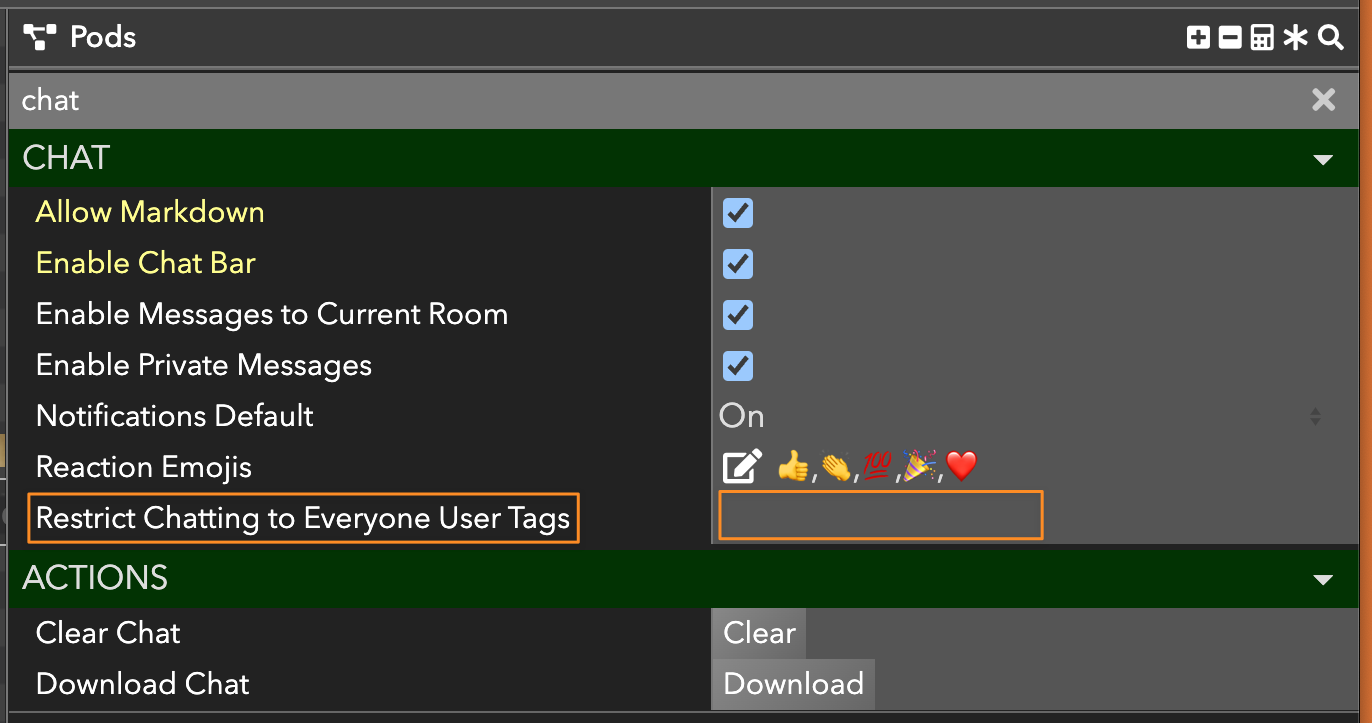
Updated over 3 years ago
