Music
An element that plays music from a YouTube video. Often used to enable multiple sounds at the same time with varying volumes.
Music elements are a great addition to any virtual environment where you want to hear layered sound from different depths. Music elements allow for you to have multiple sounds playing at the same time with varying volumes that you can adjust to give your environment auditory depth.
Easily create a park with birds and wind, or a coffee shop with music and chatter using multiple music elements.
How do I add a music element?
- Click on the plus sign in the Toolbar and search Music.
- A box with a
icon will appear in the ceter of the room.
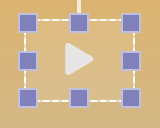
Use the blue boxes to drag and resize the music element to your liking. You can also place it in the Notes and Controls panel.
How do I set up a music element?
Add your desired Video URL under the Element category in the Advanced Properties panel.
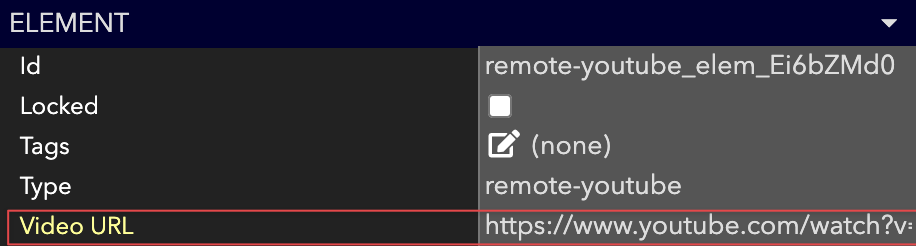
That's it! You did it. Now when you click the icon of the element, the sound from the url will begin to play.
How do I change the volume of a music element?
- Select the music element and open its Advanced Properties panel.
- Search Volume or scroll down to the Playback category.
- Use the slider to change the volume of the music element.

How do I make sure the music element starts playing automatically?
Oftentimes, users are able to independently move around your workspace. As the admin, you can't be in every room at once to click play on a music element!
You can easily create Action Buttons that run automatically when a user enters, or start your music at the beginning of the event. To learn how to create buttons that Apply on a Condition (such as a user entering a room), check out the doc!
Updated over 3 years ago
Curious what else you can do with Music elements? Check out some of our demo workspaces, chat with our creators in the discord, or head over to the community forums to ask!
