Visible For Condition
The Visible For Condition property allows you to control the visibility of an element and is especially powerful when building escape rooms. For example, [this demo] (https://www.youtube.com/watch?v=N078aNiG3dA) shows how you can move an element to a certain position to reveal other elements in a room.
To edit an element's Visible For Condition property:
- Click on the element that you'd like to make visible when a specific condition is met.
- In the "Conditions" section of the element's settings, click on the pencil next to "Visible For Condition."

- Set up your condition in the Condition Builder.
- Click "Done."
Now, that element should only appear when your specified condition is met.
There are dozens of ways to configure the Condition Builder. Some common examples include:
- Making an element visible when something else overlaps with it.

- Making an element visible when other elements in the room become visible.
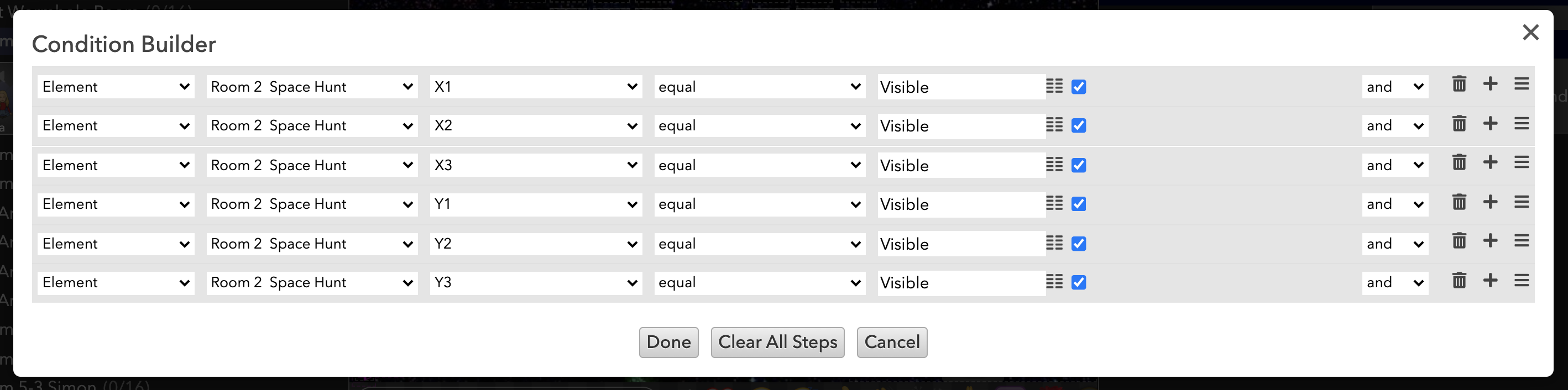
Visible For Users
When you're writing a condition for an element that is visible to a user, you don't need to include the element that you're writing the condition on. You'd simply set up the Condition Builder as User > Current User (instead of Element > Selected Element).
Visible For Condition is a great feature if you want to make breakout or layout buttons visible to only certain people, e.g. speakers or moderators.
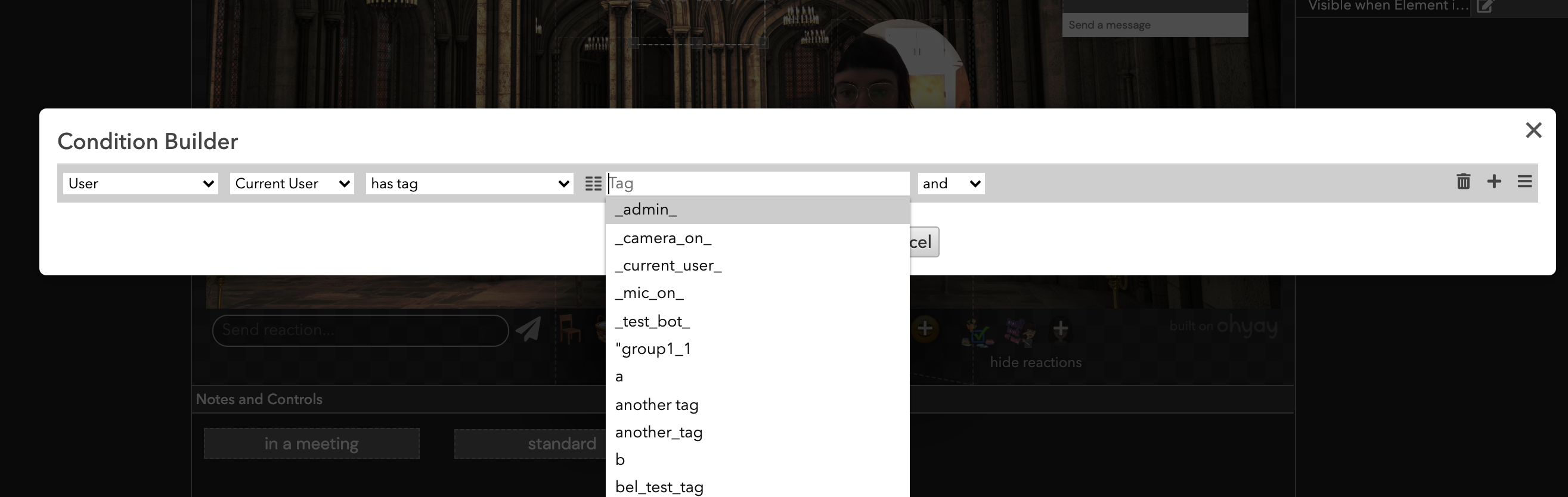
Updated almost 4 years ago
