Room Preview
A live feed of a room that users can click on to enter that room. Often used to stream a presentation into rooms within the same workspace.
You might want to use room previews for:
- Presentations: You can stream a presentation (e.g. wedding ceremony, graduation) into smaller, more intimate rooms.
- Trivia: You can broadcast the room with the trivia master into different rooms within your workspace, and the trivia master won't get the chatter from individual teams.
To make a preview of another room:
- Click on the plus sign in the Toolbar and search Room Preview.
- Click on the empty frame that appears to pull up its settings in the Toolbar.
- Click on (None) next to Room to Preview and select the room you would like to appear in the preview.
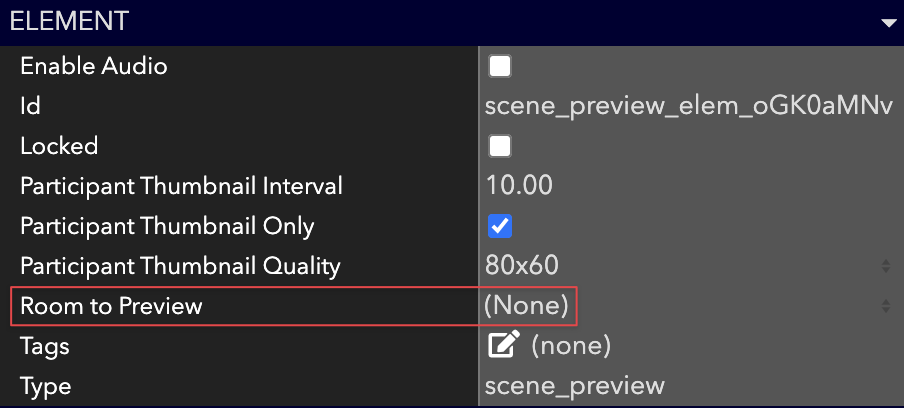
You can customize a few different things in the settings of room previews:
- Live Music Volume: If there's music in the room being previewed, you can adjust it using the slider.
- User Audio: You can adjust the volume of the people talking in the room.
- User Thumbnail Only: If checked, your room previews will only pull in emoji thumbnails of the participants in the room. If unchecked, it will pull in their videos.
Scalable Room Previews
You can control the scaling of your Room Previews so they can be scrollable by: choosing the Manual option on the Scale Mode property, modifying the Scale property, and enabling horizontal and vertical scrollbars. This can be useful for larger informational displays or images where you need users to be able to scroll.
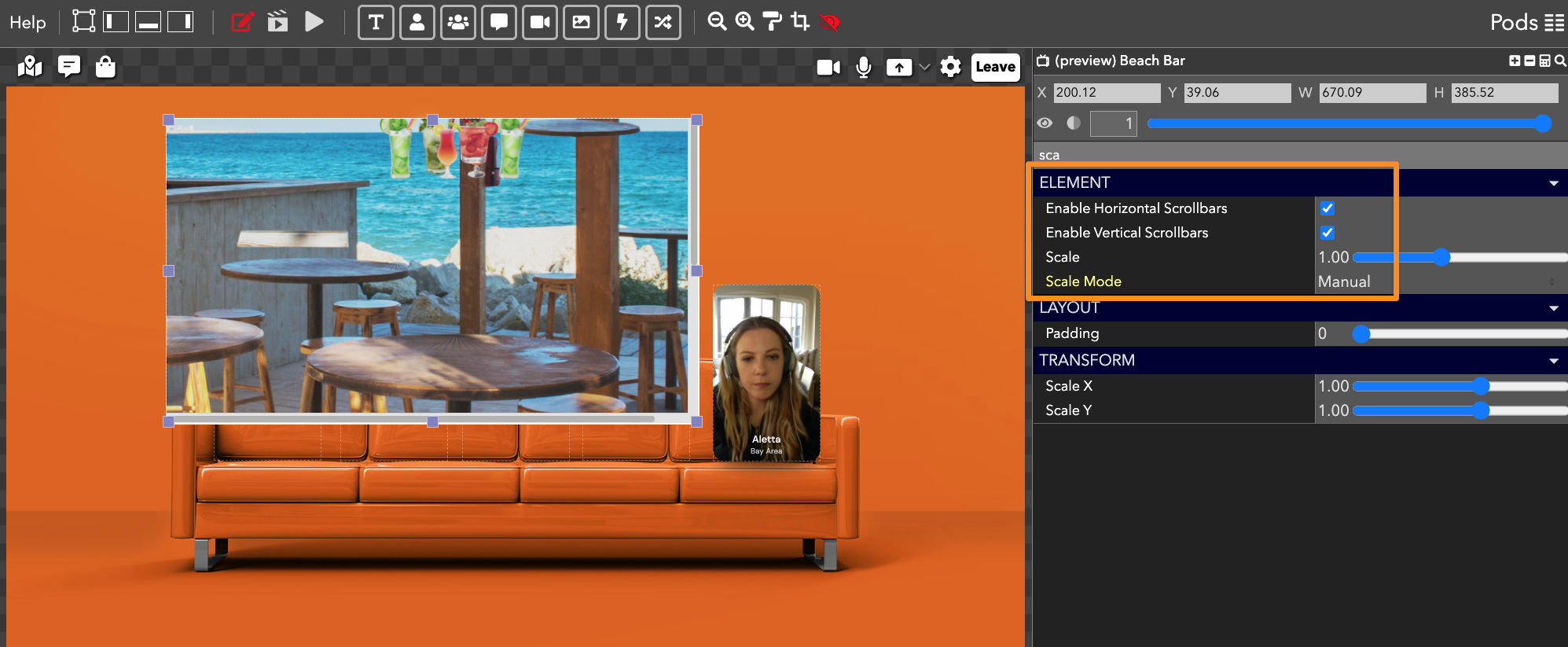
Watch this video to learn how to adjust your scale modes:
Updated over 3 years ago
Curious what else you can do with Room Preview elements? Check out some of our demo workspaces, chat with our creators in the discord, or head over to the community forums to ask!
