Audience Mode
In each ohyay room, we recommend a maximum of 20 users on screen at one time. So what if you have 50 people in a room, all watching a presentation together?
Setting your multi-user slot to Audience Mode gives you a carousel that rotates people on and off-screen, so that you can see who's in the room without having everybody on screen at once.
To set your multi-user slot to Audience Mode:
- Click on the multi-user slot** to pull up its settings in the Toolbar.
- Set the max amount of people who can be in the multi-user slot.** (If you will have 50 people in the room at the same time, up the max participants to 50).
- Click on Mode in the Toolbar and select Audience Mode.
- Adjust the default number of Audience Users to appear in the Audience Mode multi-user slot and adjust the Audience Rotation Time with the slider.
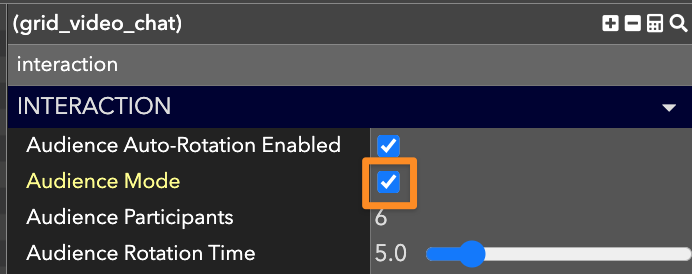
🔊 Adjusting the Volume of Your Audience Mode Multi-User Slot
If your audience members don't need to be speaking, you may want to mute them by default in case someone forgets to mute.
To adjust the volume of your multi-user slot:
- Click on the multi-user slot to pull up its settings in the Toolbar.
- Click on the speaker icon to open the slider dropdown.
- Use the slider to adjust the external volume (how loudly people outside of the multi-user slot can hear the multi-user slot) and the internal volume (how loudly people within the multi-user slot can hear each other).
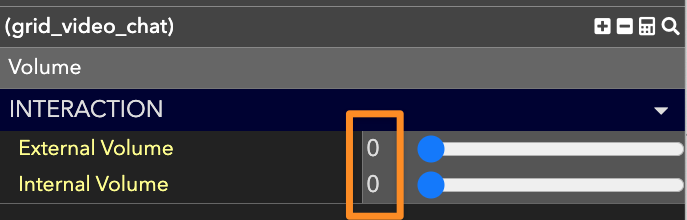
Updated over 3 years ago
