Side Conversations
In any gathering, it is natural to break into small groups. One way to accomplish this in ohyay is to separate into different rooms, but the sense of community can be lost.
With side conversations, users can seamlessly break into small groups without leaving the current room. There is currently no limit to the number of people you can invite to your side conversation.
Starting or joining a side conversation
You can start a side conversation with another user by clicking on the icon that appears at the top of their user slot while hovering over it.
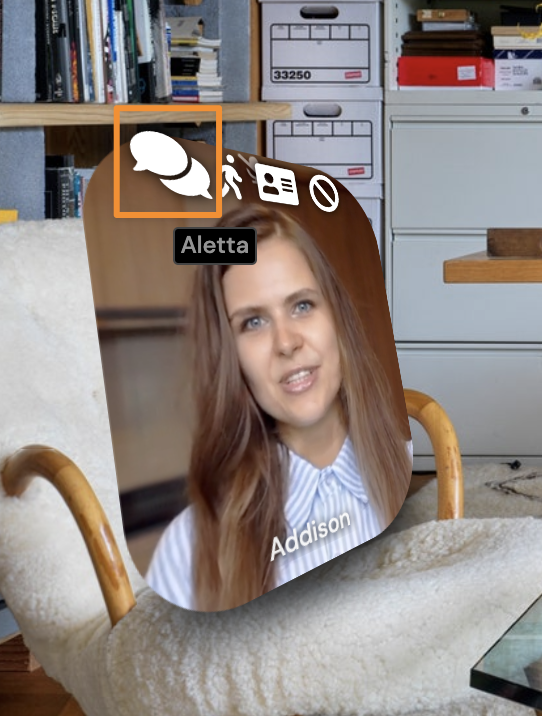
Side conversations must be enabled in your Workspace Settings for this option to appear for users. They are enabled by default for new users.

When you click on the icon on another user slot, that user will receive a message saying, "[Your Name] is inviting you to a side conversation" and will have the option to either decline or join the conversation.
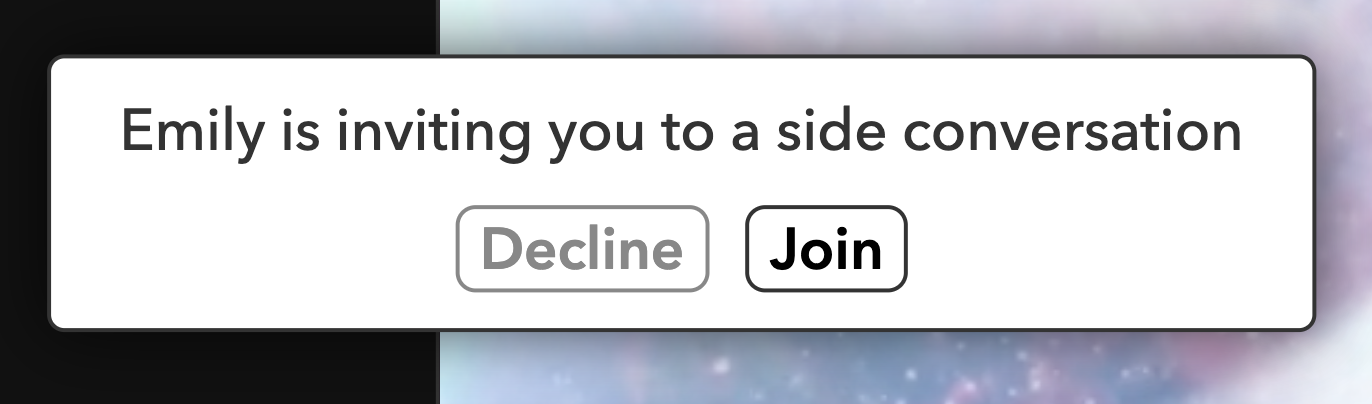
If that user clicks Join, they will join you at the top of the screen in a conversation that is separate from the rest of the room.
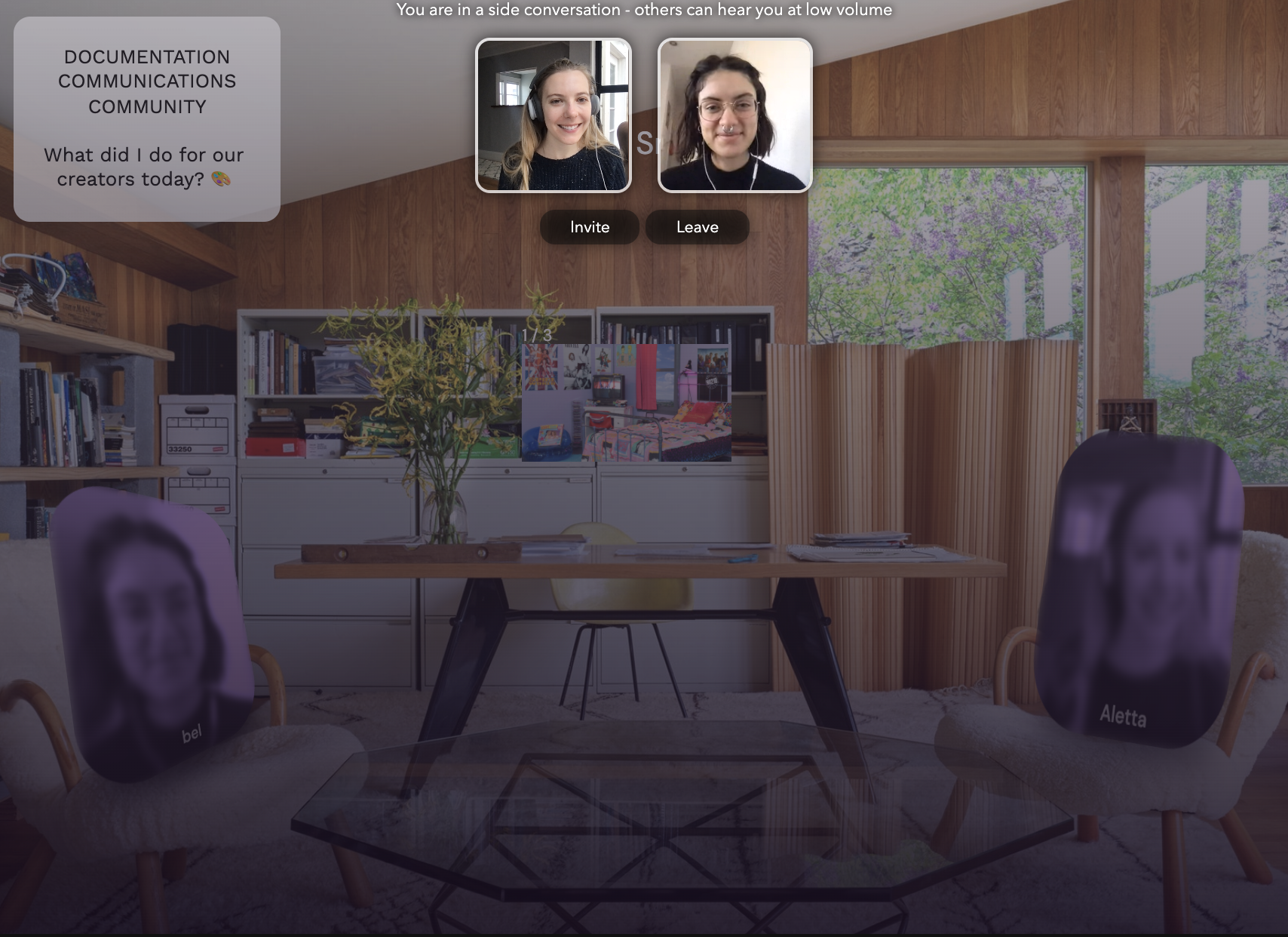
To invite another user to your side conversation, click Invite below your user slots. To leave the side conversation, click Leave.
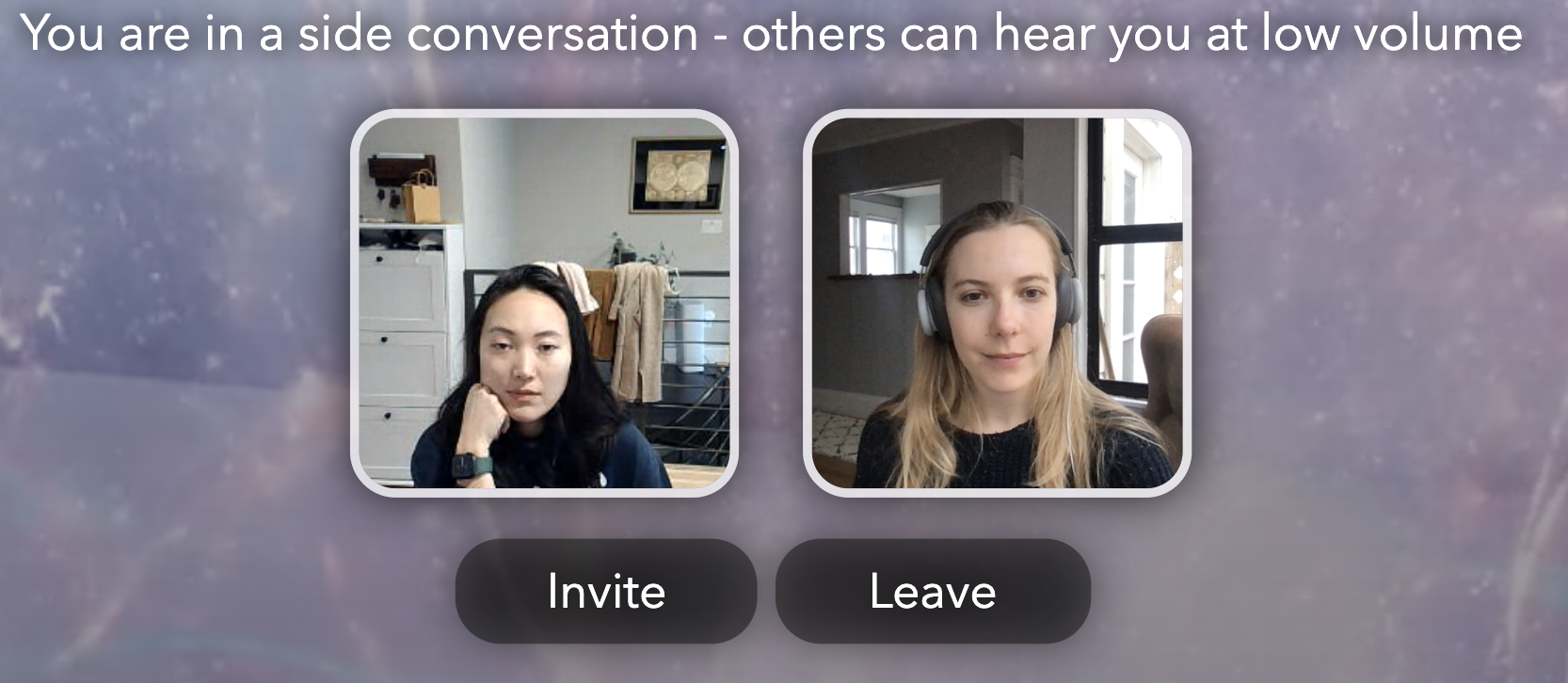
To other users in the room who are not participating in side conversations, each side conversation will be denoted by a different color. For example, in the group setting below, users in side conversation A appear in purple and users in side conversation B appear in gray.
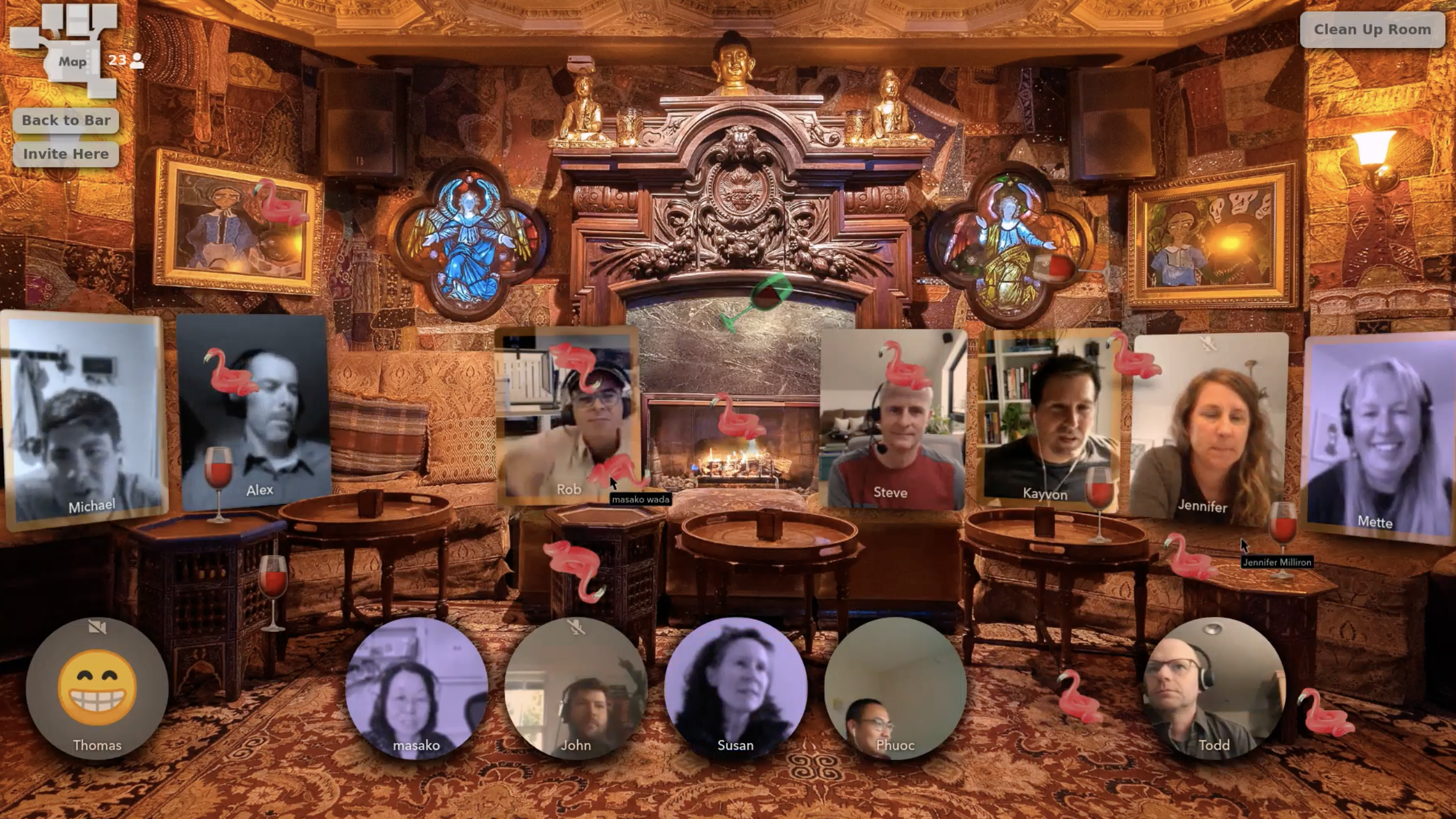
When a user is already in a side conversation, you can still hover over their user slot, click the icon, and either join their conversation or invite them to join yours:

Side conversation volume
By default, no one else in the room can hear your side conversation. Under the Defaults category of your Workspace Settings, you can adjust the volumes at which:
- Non-side conversation users will hear users in side conversations (Side Conversation Volume)
- Side conversation users will hear other side conversation users (Side Conversation Volume Different Conversation)
- Side conversation users will hear users in the rest of the room (Side Conversation Volume Rest of Room)
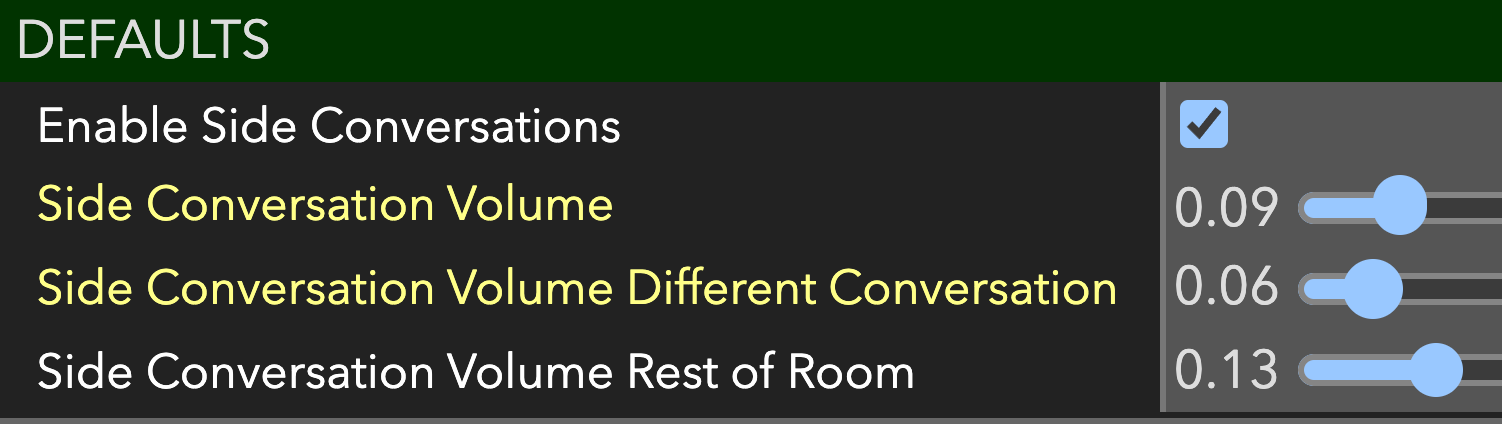
Testing with test bots
Want to test out side conversations before your next event? Add a few test bots (see: Testing with Bots) by clicking on the icon in your Toolbar. You will be able to hover over the test bot's user slot and start a side conversation with them, like any other user.
To stop the side conversation with the test bot(s), click on Remove next to Remove All Test Bots in your Workspace Settings or click on End next to End All Side Conversations in your Room Settings.

Updated over 3 years ago
