Landing Page
The landing page is the first page a user sees when they enter an ohyay workspace. On the landing page are:
- The name of your workspace
- Your camera preview
- Controls for your video, mic, and speaker
- An "Enter" button
- A list of people already in the workspace
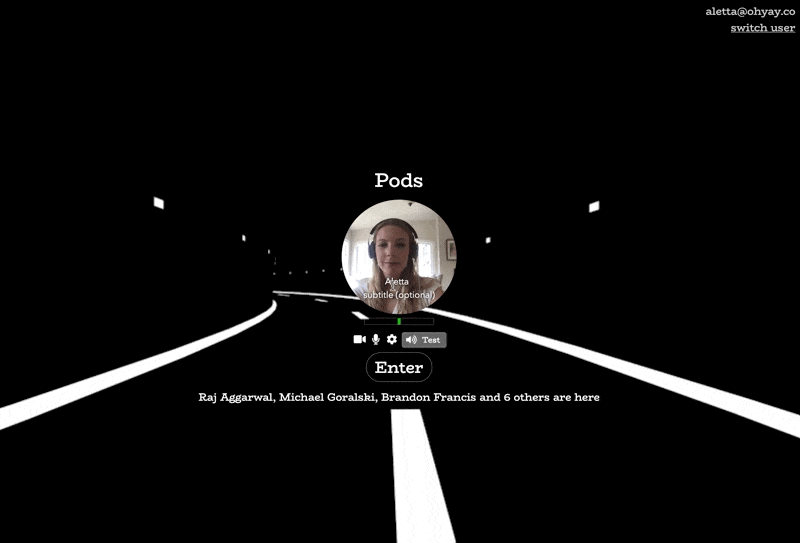
When customized, the landing page can be a powerful tool to prime people for your event.
Editing your landing page
- Navigate to your Workspace Settings by clicking on Workspace > Settings in the menu bar.
- Click on Advanced Properties at the bottom of the pop-up window.
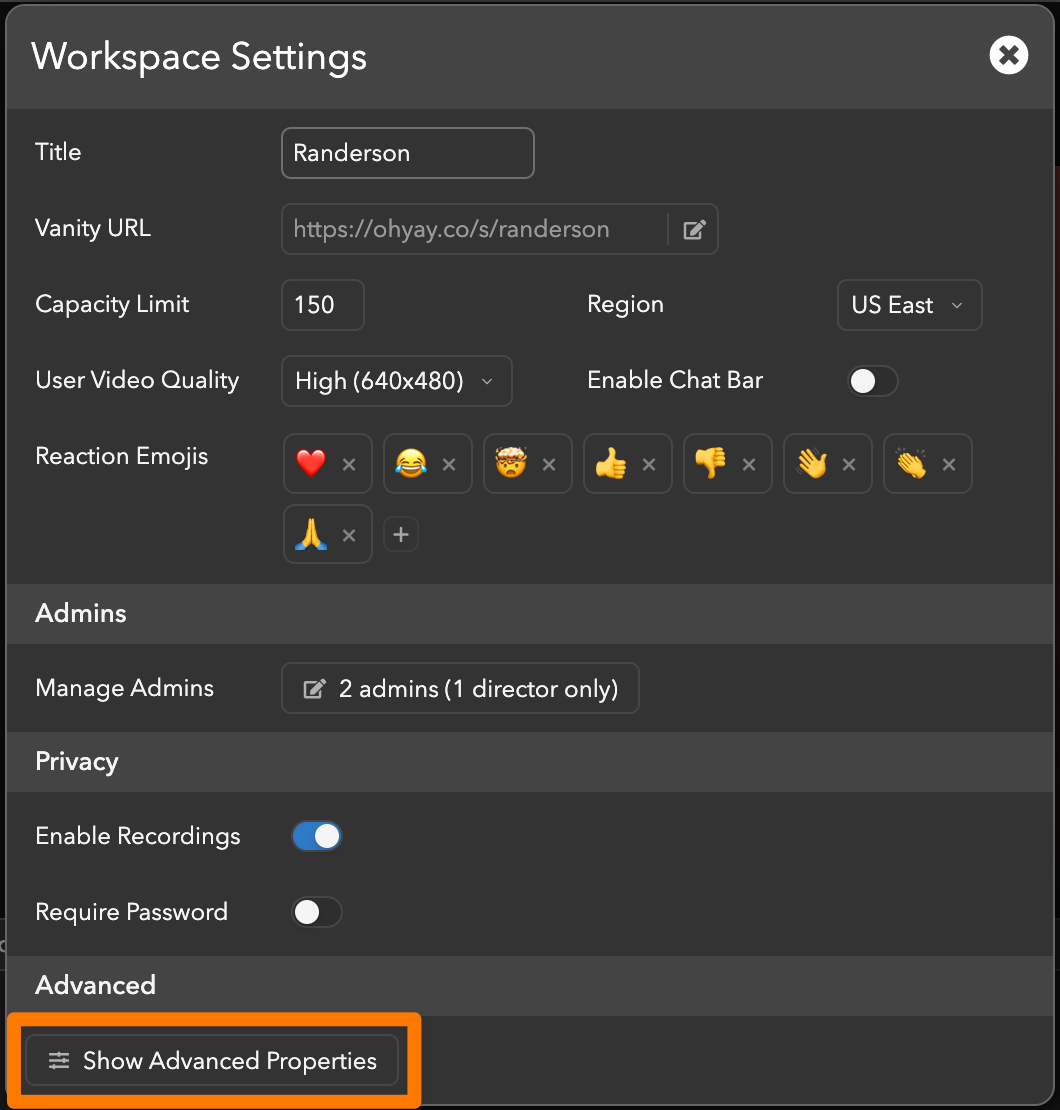
- Search for Landing Page at the top of the Advanced Properties panel.
- Adjust the settings in the Landing Page category.
Here are some settings you can customize:
- Background Media: Click on the
icon next to Background Media to upload a custom image or video as the background of your landing page.
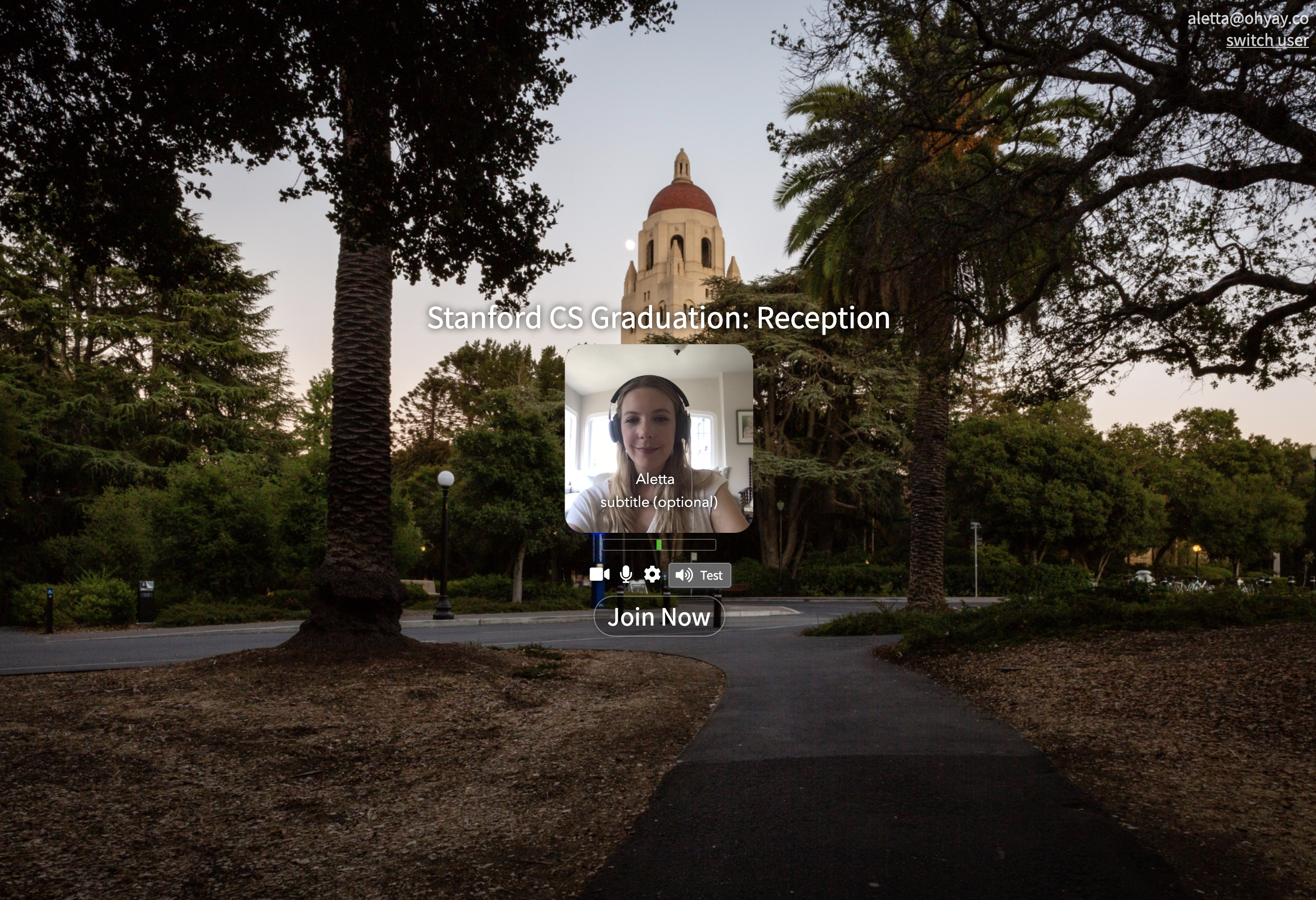
- Camera Preview Corner Radius: Slide the scale to adjust the corner radius of the camera preview on the landing page.
- Font: Change the font of all text on the landing page.
- Join Button Corner Radius: Adjust the corner radius of the join button.
- Join Button Text: Change the text that appears on the join button to whatever you'd like.
- Join Button Color and Join Button Background Color: Change the color of the button and button text.
- Require User Subtitle: Check this box to require users to enter subtitles before entering.
- Show Users On Landing Page: Uncheck this box to hide the names of users already in the workspace.
Updated over 3 years ago
