Jigsaw Puzzle
Create a jigsaw puzzle for your guests to assemble.
A jigsaw puzzle might just be the missing piece to your virtual event. To create a jigsaw puzzle with one click of a button, follow these steps:
- Add an image element by clicking the Plus sign and selecting the image icon.

- Position your image on the canvas however you'd like. Typically, you'll want it to take up a large part of the canvas. Click on the image and open its Advanced Properties panel.
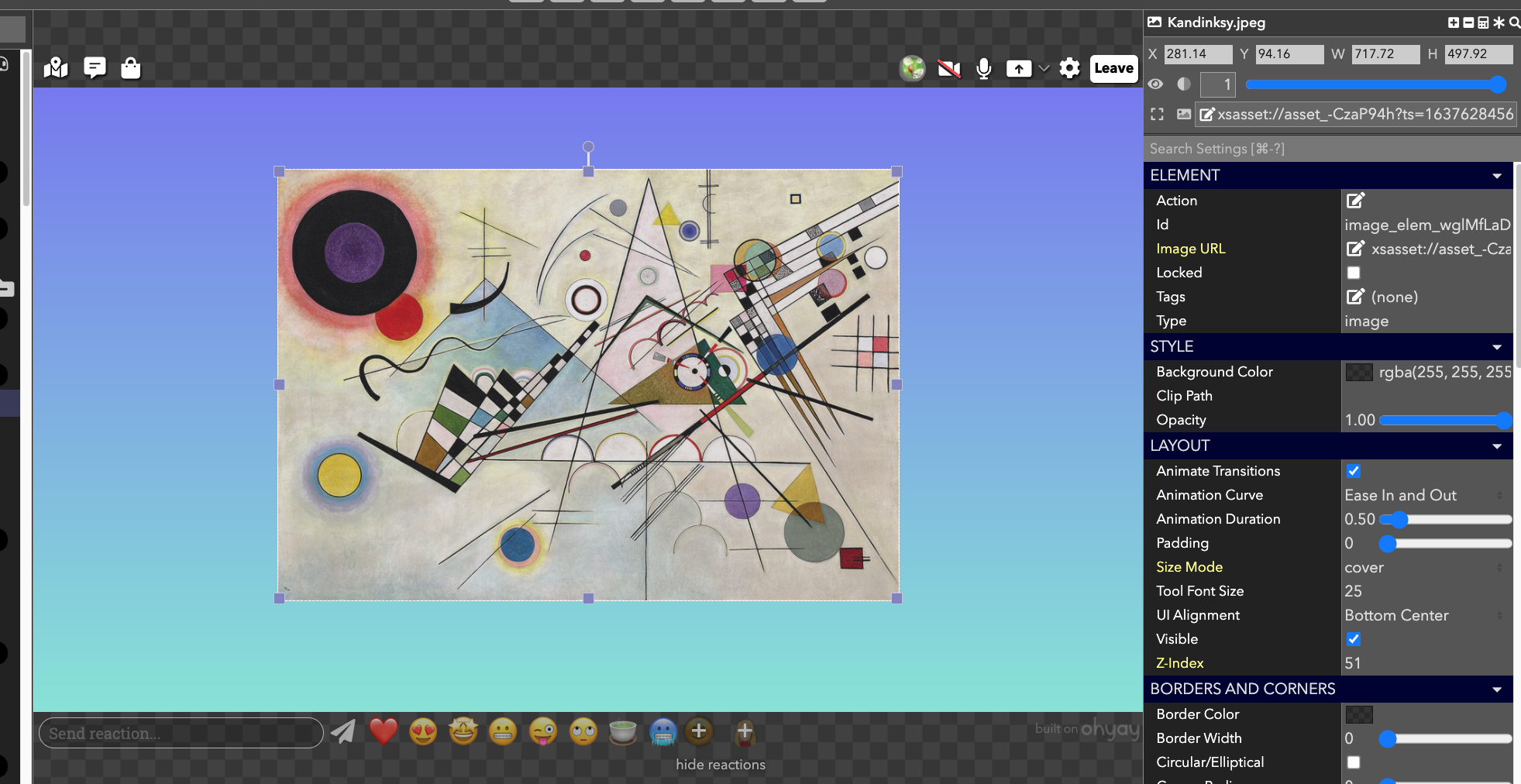
- Search for Jigsaw at the top of the Properties Panel or scroll down until you see Jigsaw Image in the Actions category.
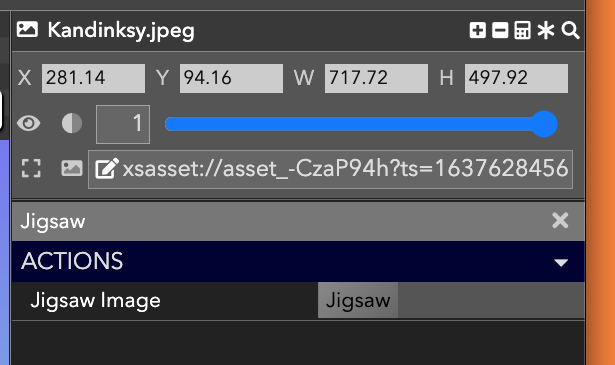
- Click on Jigsaw next to Jigsaw Image.
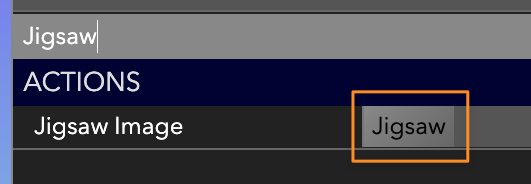
- Adjust the numbers of rows and columns of jigsaw pieces and click Go.
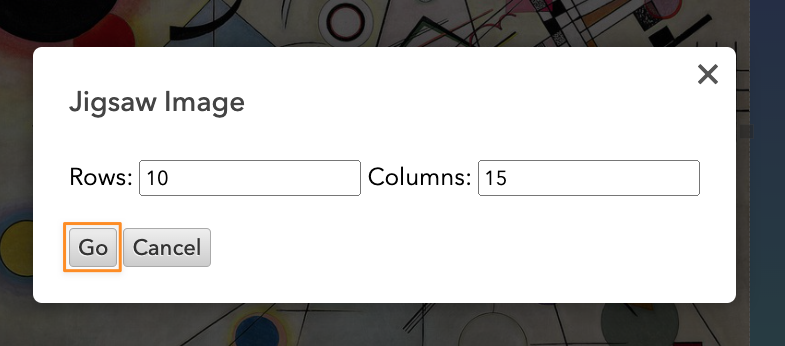
You'll see a message pop up that says "Creating jigsaw..." and updates live, based on how many pieces are done. Wait until the message disappears.
And there you go — your puzzle is complete!
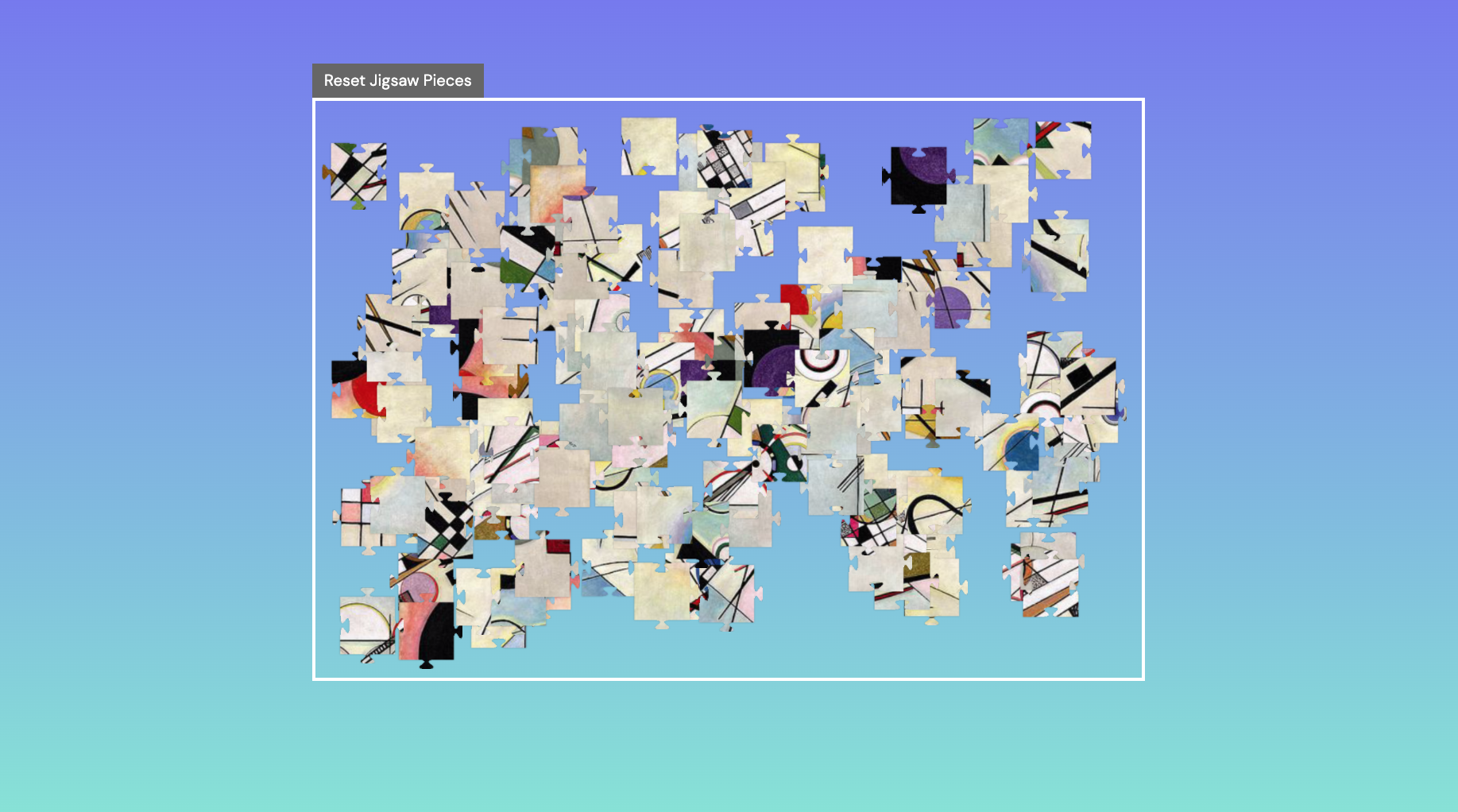
If you'd like, you can add a Multiuser Video Chat on both sides of the puzzle so your guests can chat on-screen as they assemble it.

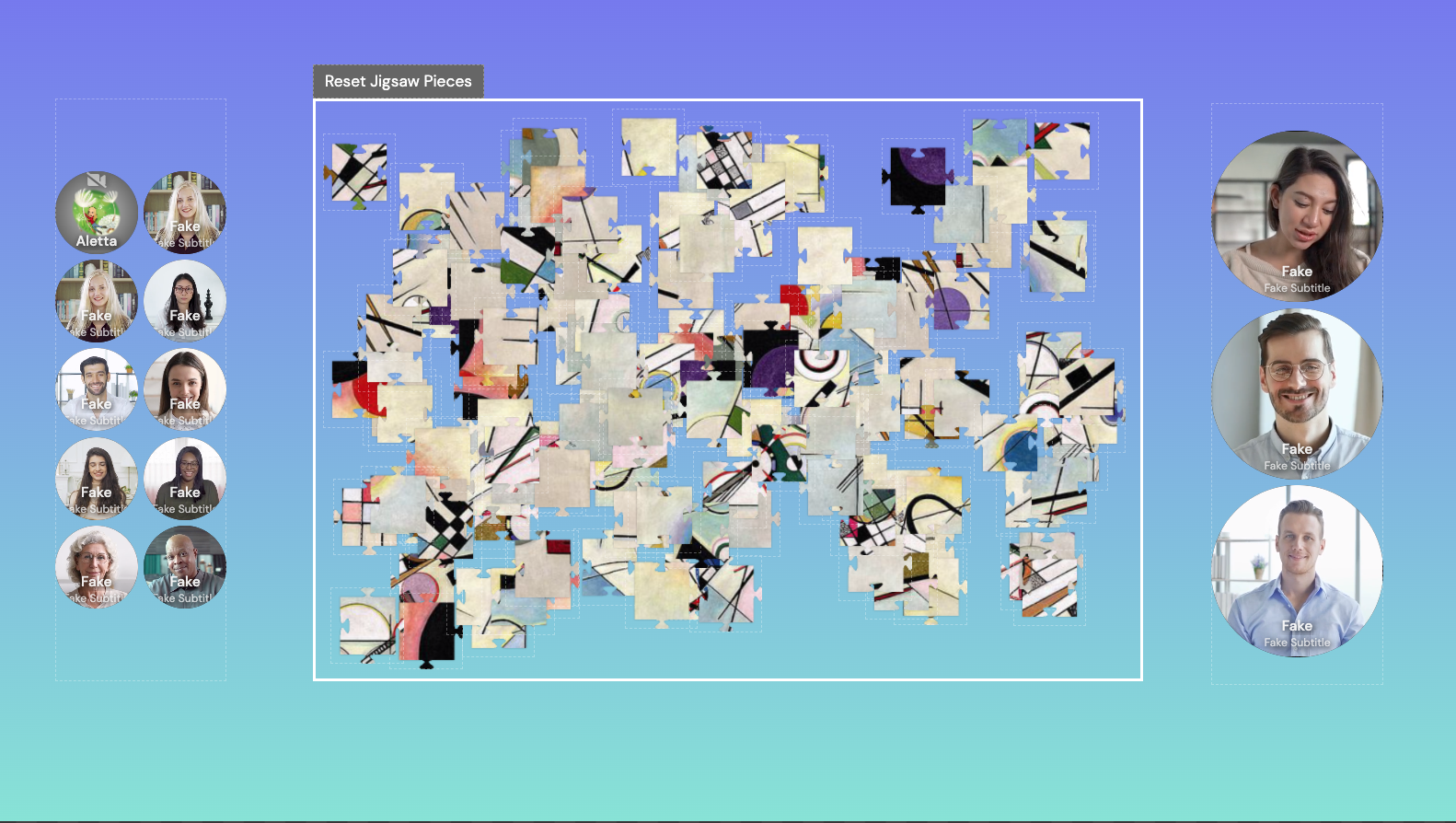
Updated over 3 years ago
