Deformation
You can use deformations in ohyay to make elements better fit into room backgrounds. You can deform an element by selecting it and holding down the 'd' key or clicking in the Toolbar. This will change the corners of the element to deformation handles:
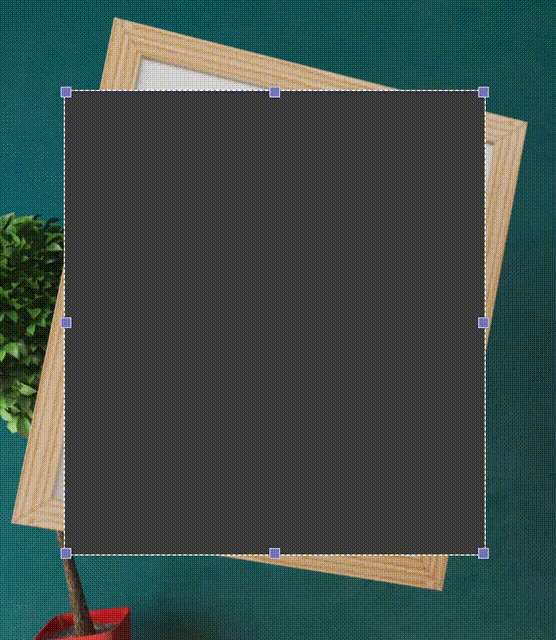
Now you can grab each handle and move them to the desired location on the media:
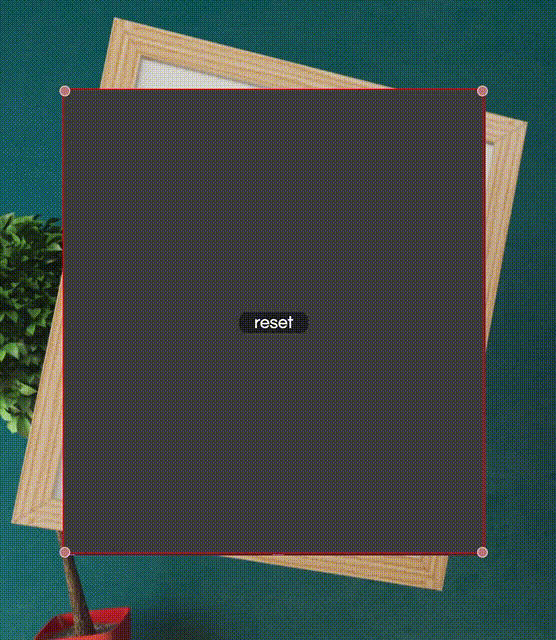
If you want to start over, click the reset button in the middle of the element:
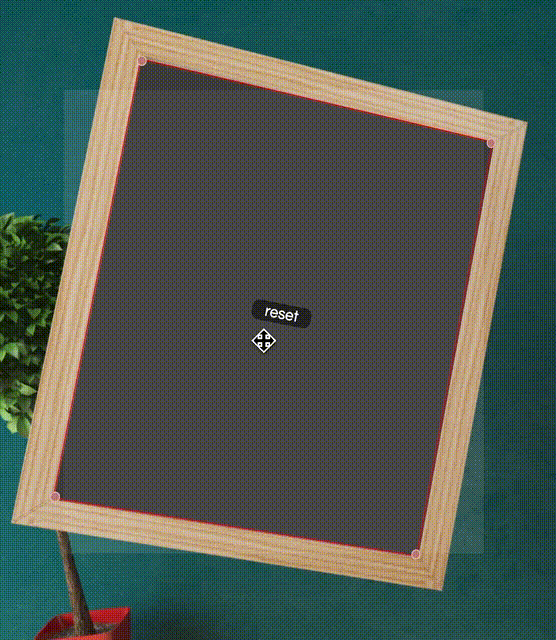
Sometimes while deforming an element, it will completely take over your screen because it has been moved to an awkward angle. If this happens, you can either delete the element or reset the transformation in the Advanced Properties panel.
Then find the CSS Matrix 3D setting under Transform and hit the X to remove the transform:

Updated almost 4 years ago
