Invite Only
Restricting a space to Invite Only requires users to have a specific link to access the workspace- not just your Workspace ID or vanity url. Using invite links generated in ohyay, you can restrict the date and time that a link grants access to your workspace as well, which can help you control when guests can join, prevent students from popping into a different class by accident, or other such timely mishaps.
How do I restrict access to guests who received an invite?
- Open up your Workspace Settings and go to the Advanced Properties panel.
- Click on All Users next to Authorization in the Security category of the Workspace Settings to pull up a dropdown menu.
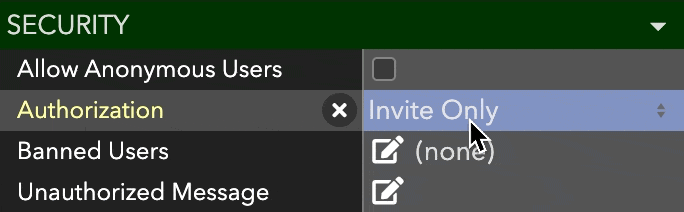
- Select Invite Only.
How do I invite guests?
- Click on Workspace in the menu bar.
- Select Manage Invites... and look for the Create Invites section at the bottom of the dialog.
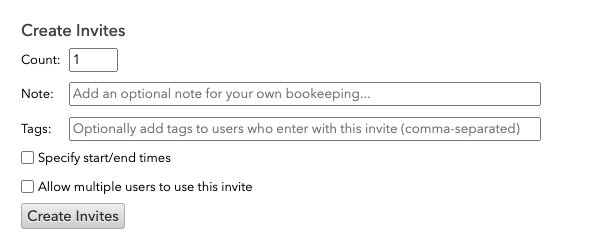
- Specify the number of invites you want.
- Optional: add a Note to help with your own bookkeeping of invites.
- Optional: add any tags you'd like those users to enter the workspace with (comma-separated).
- If you want to restrict the invite to a specific time frame, check the Specify start/end times option and enter start and end dates and times.
- If you want to use a single link for multiple users, check the Allow multiple users to use this invite option.
- Click Create Invites
- The newly created invites will appear at the top of the list. Click on the link icon to copy the invite link to your clipboard. Paste it into an email/text message/invite and send it to the appropriate parties.

Keep in Mind
Guests invited by admins will bypass other authorization restrictions.
Can I generate more than one invite?
Yes, absolutely! By changing the count, you'll generate that number of invite links for you to share. If you realize you need another link or invites for a different group with different access timing or tags, you can follow the steps above for as many invites as you need.
Can I revoke an invite?
Also yes! Follow the steps above to open the Manage Invites panel, and look for the X next to the invite link to delete it. You'll be asked to confirm you want to revoke access, so don't worry about accidental clicks!
Updated over 3 years ago
