Chat
A chat box that can be used in place of or in addition to the left-hand chat bar. Useful for when admins want to display messages on-screen.
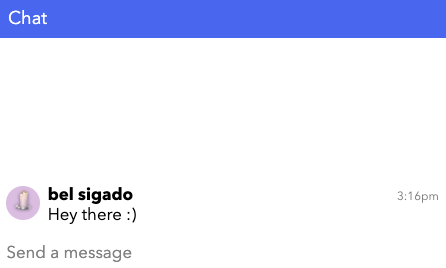
You might want to use a Chat element for:
- Auditoriums where most users are muted: Users can use the chat box to converse with others.
- Tech Help: If users are having camera and mic issues, Chat helps to facilitate conversation and assistance.
- Chat across rooms: If you want users in different breakout or watch party rooms to be able to chat with everyone in the workspace, a Chat element is a great option.
Chat Element vs Chat Bar
There is also a default built-in ohyay Chat Bar that you can use in many situations instead of the Chat Element. See Chat Bar docs.
To make a Chat:
- Click on the plus sign in the Toolbar and search Chat.
- Resize and Place Chat in the room.
You can customize your chat box in many different ways:
- Color, font, and other personalizations can be found under Style in the Advanced Properties panel.
- Channel allows you to put multiple chats throughout your workspace on the same channel in order to merge messages. Create a new channel by adding a word in the Channel input box under Element in the Advanced Properties panel. Apply this channel to all other Chat elements you'd like to merge.

Clear Chat Action Button
To create an action button that clears all chats in your workspace:
- Add an ACTION BUTTON by clicking on the
icon at the top for your screen.
- Configure your action button as follows:

Updated over 3 years ago
What’s Next
Curious what else you can do with Chat elements? Check out some of our demo workspaces, chat with our creators in the discord, or head over to the community forums to ask!
