Room Gallery
Creating a Room
Click on Room > New Room from the menu bar. You’ll see a room titled (new room) appear in the Rooms List and a black, empty canvas.
Importing a room
The Room Gallery is a collection of free rooms that you can import into your ohyay workspaces. Any creator in our community can build a room and publish it to the Room Gallery; there are various types of rooms in the gallery, ranging from classrooms and boardrooms to karaoke and escape rooms.
To access the Room Gallery, open up a workspace in ohyay and go to Room > Import Room. This opens up a new dialog.
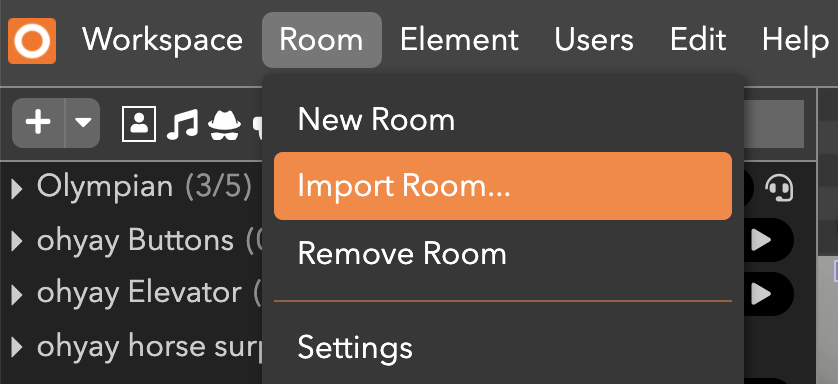
The top recommendations displayed are the most recent rooms published by team ohyay:
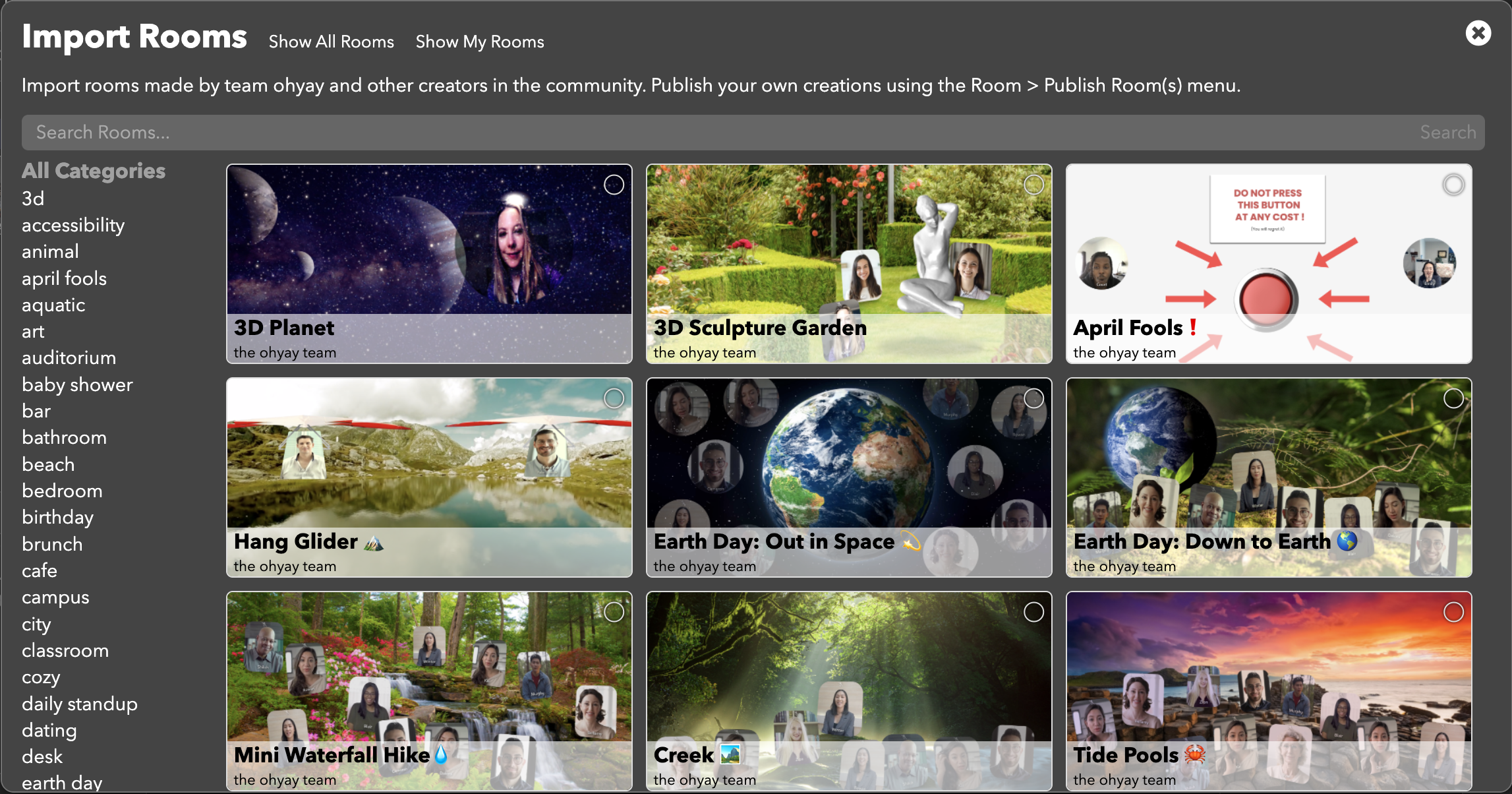
You can also search for the room you’re looking for in the search bar:
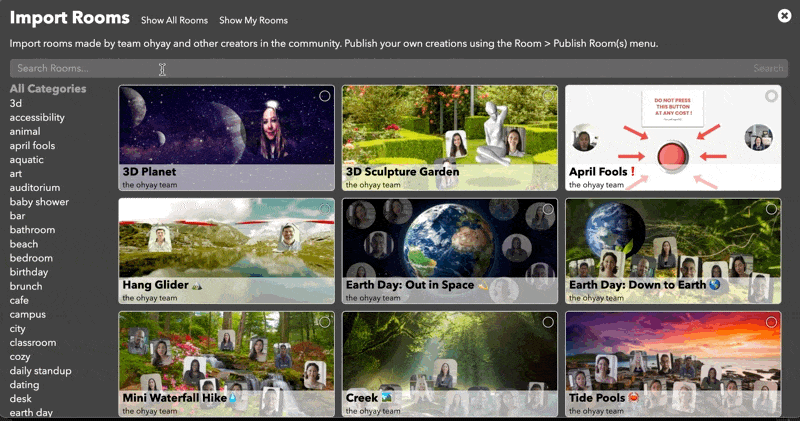
Click on a suggested term (e.g. auditorium, birthday) to filter rooms by that term:
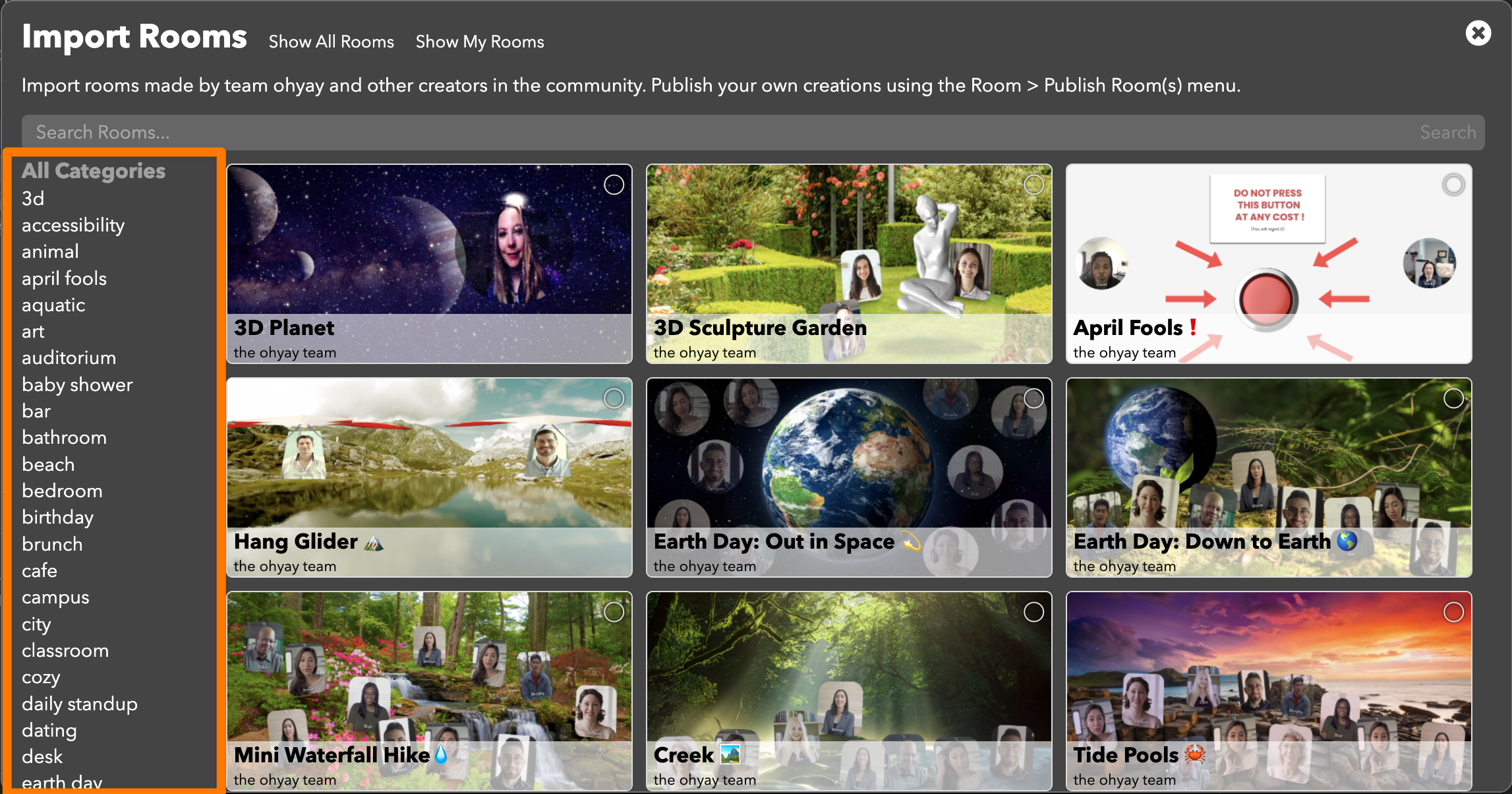
Click on Show all Rooms to view all published rooms available for download:
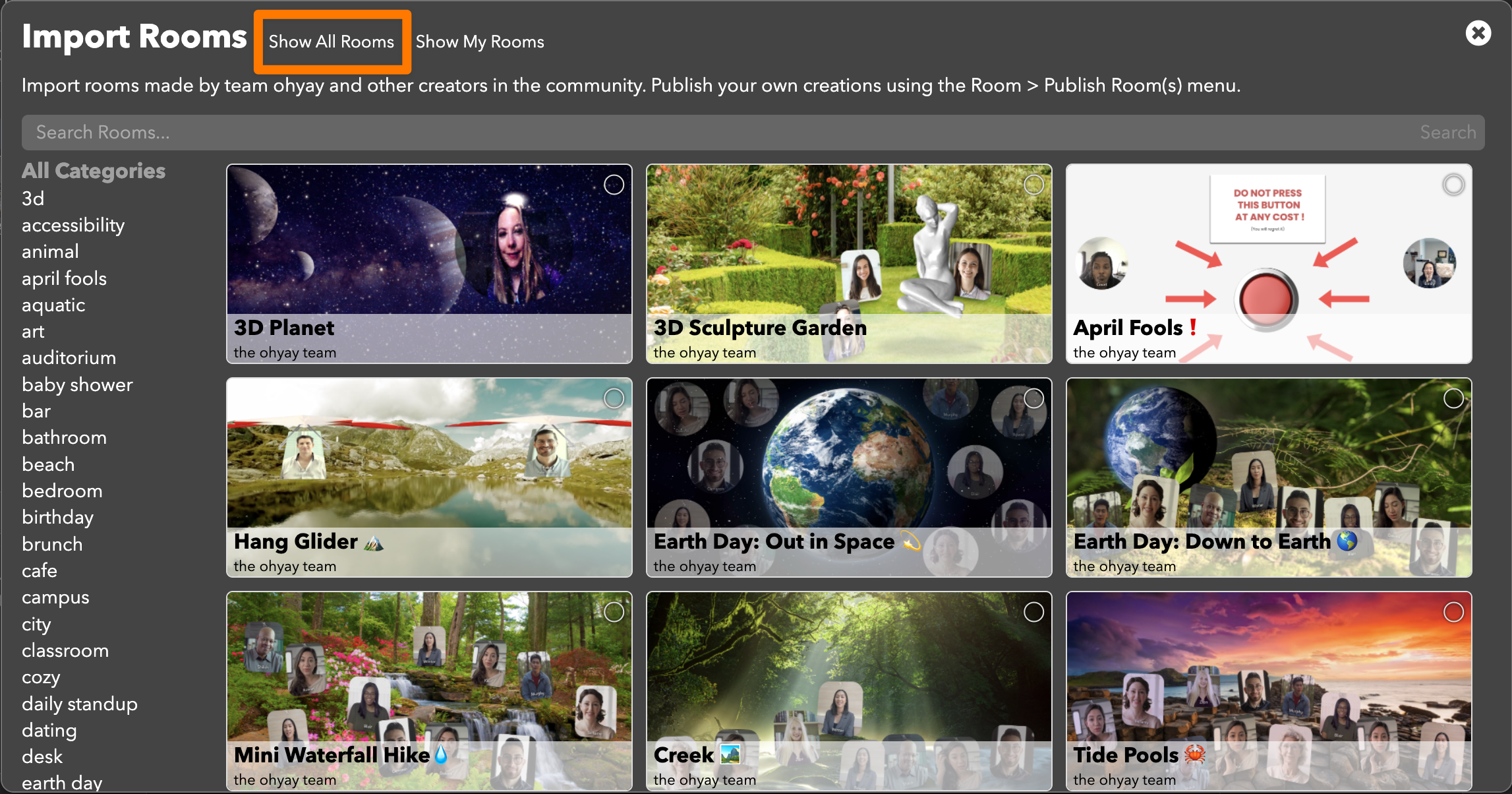
To import a room into your space, click on a room’s thumbnail image and click Import. You will either be importing a single room or a small set of rooms:
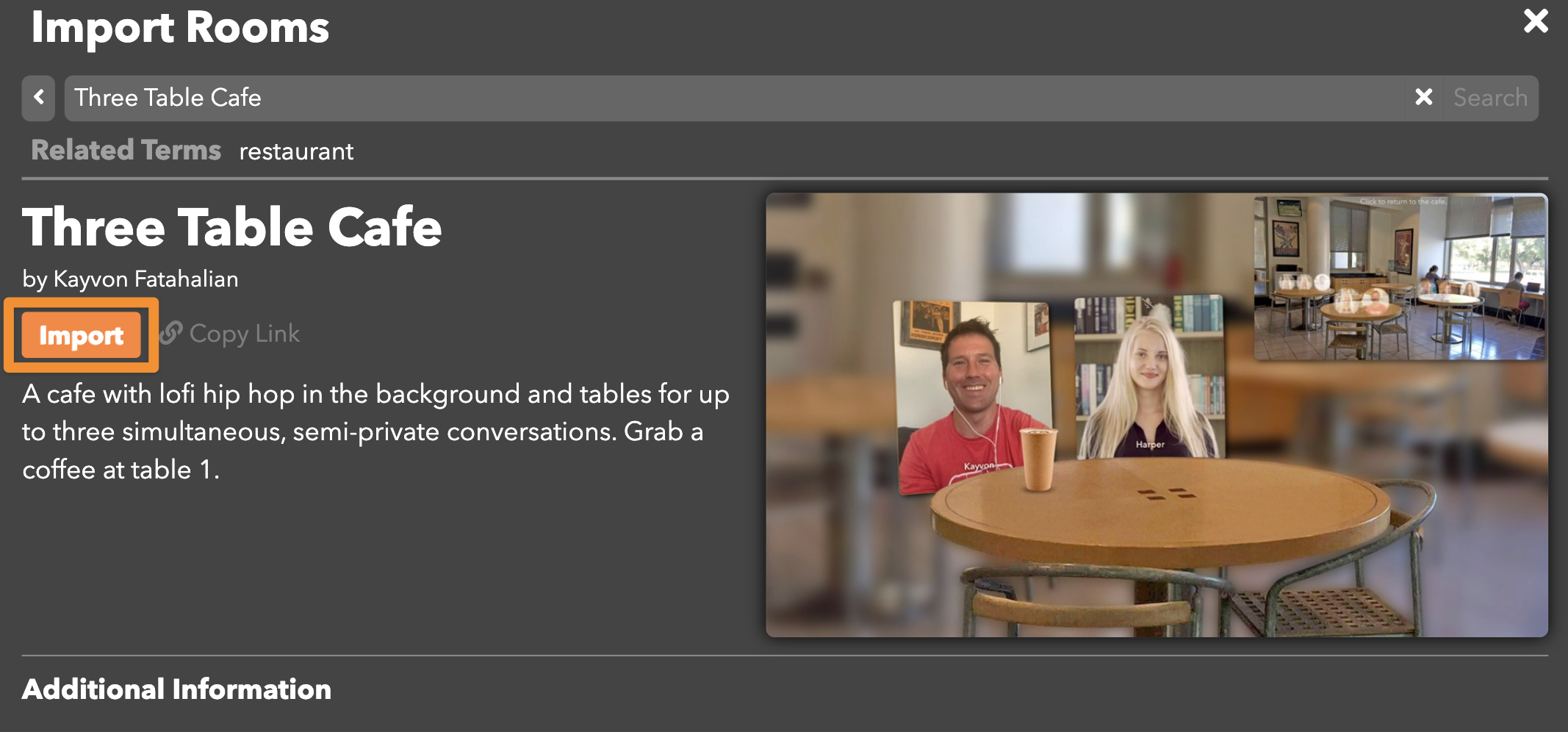
Copy Link
To share a gallery item externally, click on "Copy Link." The link will direct people to the room's detail page (e.g. https://ohyay.co/room_gallery?itemId=published_scenes_6MopZLBA).
On the detail page, you can see the room’s description and thumbnail image. Creators can also include additional information such as design notes and a video of the room.
Publishing a room
Publishing your room makes it available for creators to import into their workspaces. You do not have to publish your room to invite friends to it.
To publish your room or small set of rooms to the public Room Gallery:
- Open up your workspace in ohyay studio and go to Room > Publish Room.
- Enter a title for your room.
- Write a description for your room that is 140 characters or less (e.g. "An auditorium room for giving talks to a large off-screen audience of up to 400. Good for conference talks and large presentations").
- If desired, click on Add Rooms under Rooms to Publish and select rooms from the dropdown to add more rooms to your set.
- Provide descriptive tags (e.g. interactive, watch party) so creators can easily discover your room.
- Click Publish.
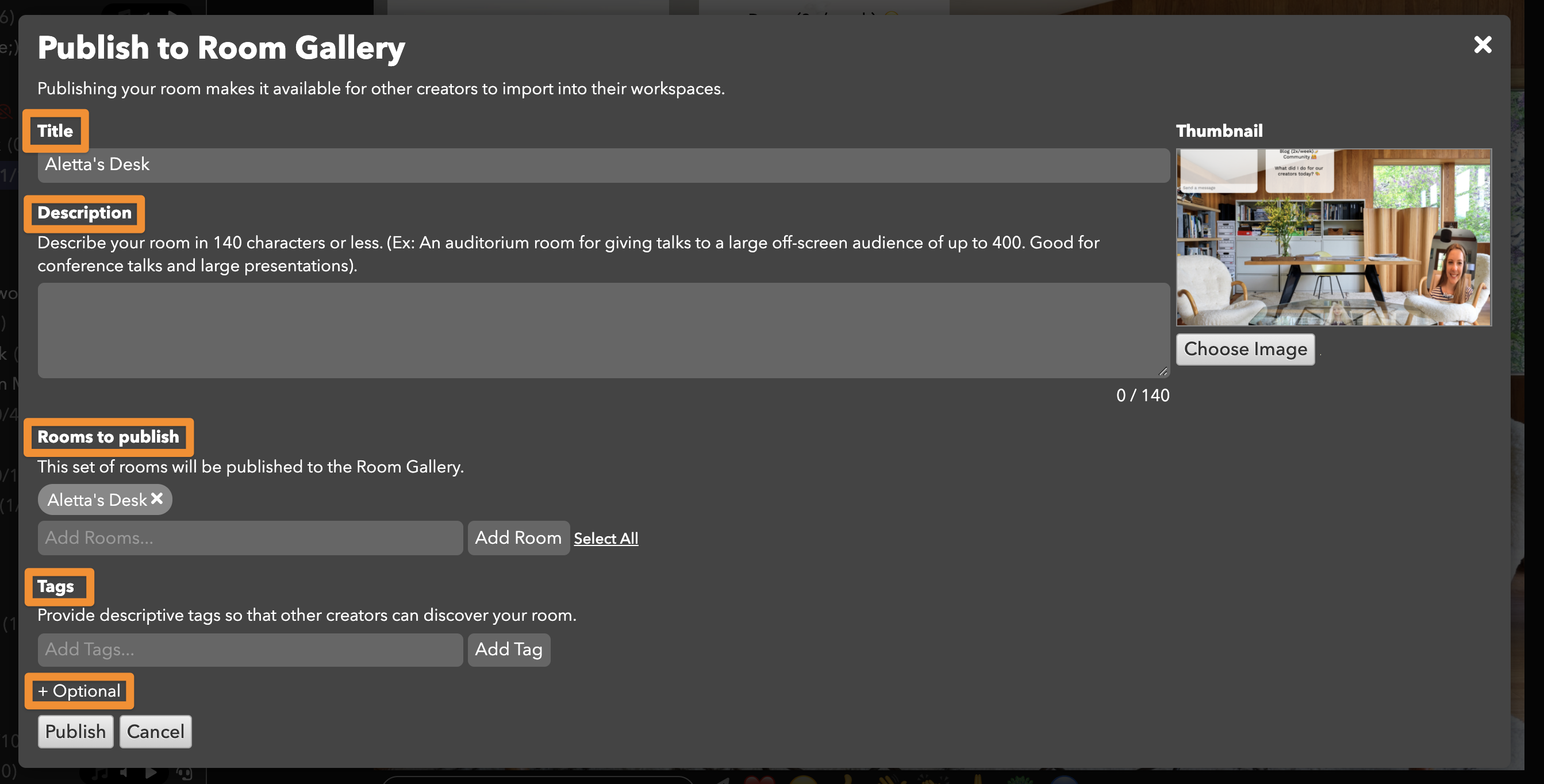
Click Optional to provide more information about your room (e.g. what your room is specifically designed for, tips for creators importing your room). You can also attach a demo video, or make the room only visible to you.
Your room will now appear in the Room Gallery. Go to Room > Import Room and Show My Rooms to see your room.
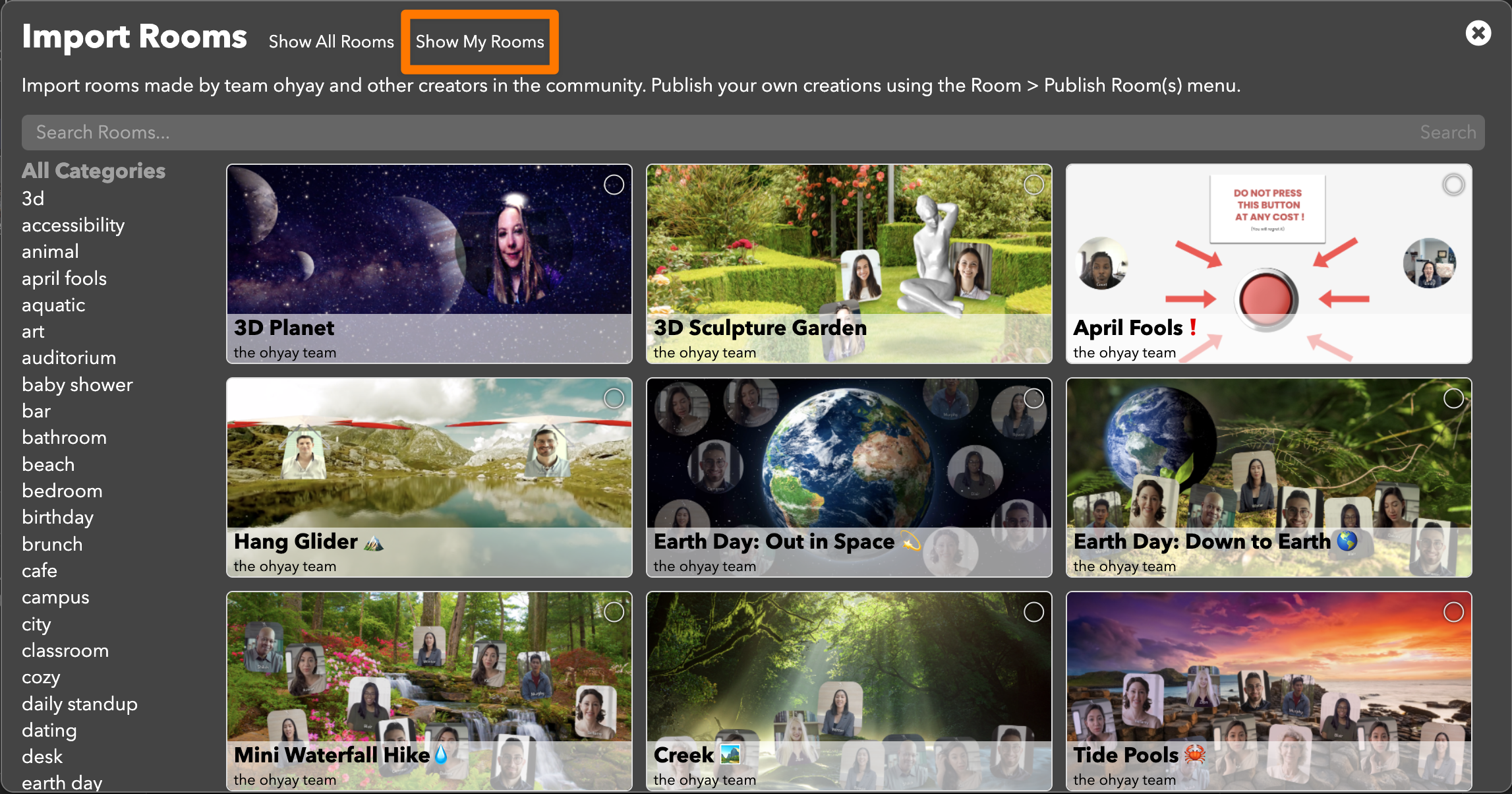
Updated over 3 years ago
